In this article, you will understand step by step how to easily integrate with Vercel
Permissions for Vercel Integration
API token with the required permissions for the specific team you wish to gather data from, representing the extent of access granted by the token.
How to Connect Scytale and Vercel
1) In Scytale, go to 'Integrations'.

2) Search for Vercel and select 'Connect'.
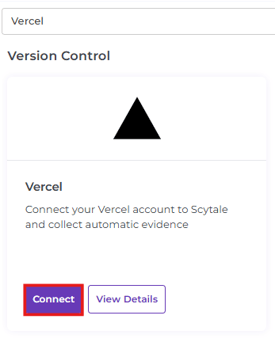
3) Paste your API Token from Vercel.
4) Add a connection name - this will be used to differentiate between your connections - and then select 'Connect'

You have now successfully connected to Vercel!
1) Log in to your Vercel account.
2) In the upper right corner, click on the avatar and select "Account Settings".

3) On the menu, click on "Tokens" tab.
-png.png?width=301&height=438&name=Untitled%20(38)-png.png)
4) Click on "Create"
- Select a name for the token.
- Select scope (you can select teams that will be accessible by this token, preferably full account).
- Select an expiration (preferably no expiration).
-png-2.png?width=688&height=297&name=Untitled%20(39)-png-2.png)
5) Copy the API Token into a notepad for safekeeping.
-png.png?width=688&height=382&name=Untitled%20(40)-png.png)

