This article will assist you in managing users in Scytale
This screen will help you manage your users in the Scytale application. Only users with admin permissions will be able to enter this screen from the user menu:
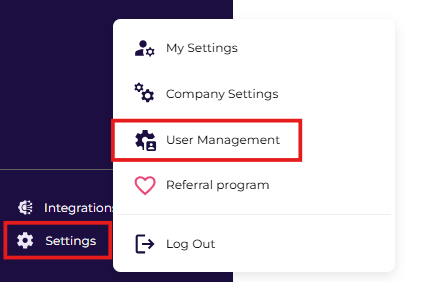
There are filters and a search option. Use that to manage your users easily and find what you want to see faster. Additionally, you can find the Invite button, to invite more users to your account.
You can see the list with the following details:
- User name
- Email Address
- Job Title
- Activation:
- A user that is activated will be marked with a green ✓.
- A user that isn't activated will be marked with a "resend" icon. This user received the email for registration but didn't activate the account. Click this button to resend the link of registration to this user.

- Role:
You can mark a user with a different role to set the right permissions for him.
See the different roles that can be set for the users:
- Admin: This role should be set for the project managers within the company. Admin users will be able to get the user management screen.
- Team member: This role should be set for all of the users taking part in the project.
- Delete button: Click to remove a user from your account.
Note: To invite an auditor to your account, please contact Scytale to assist you.
