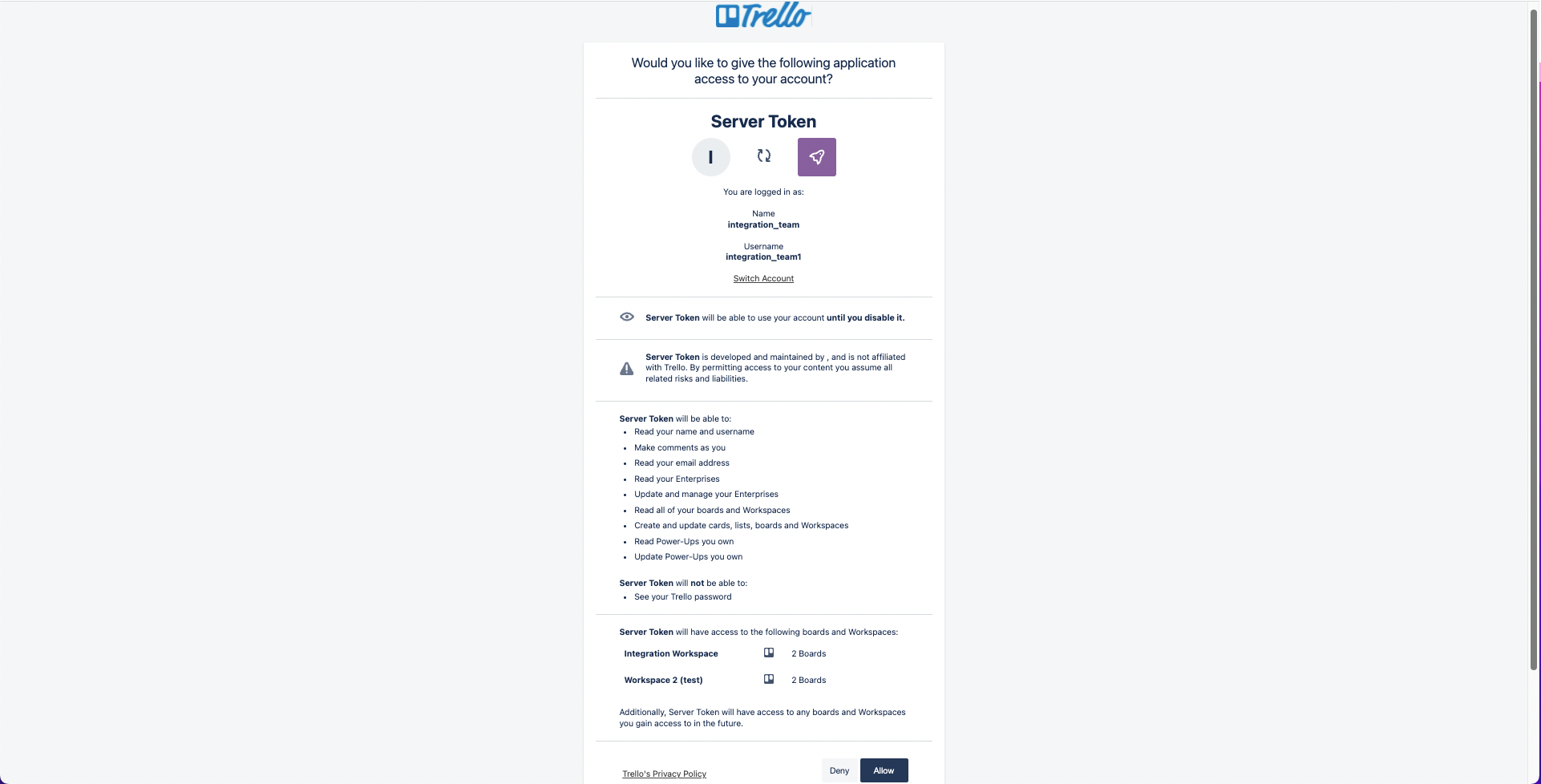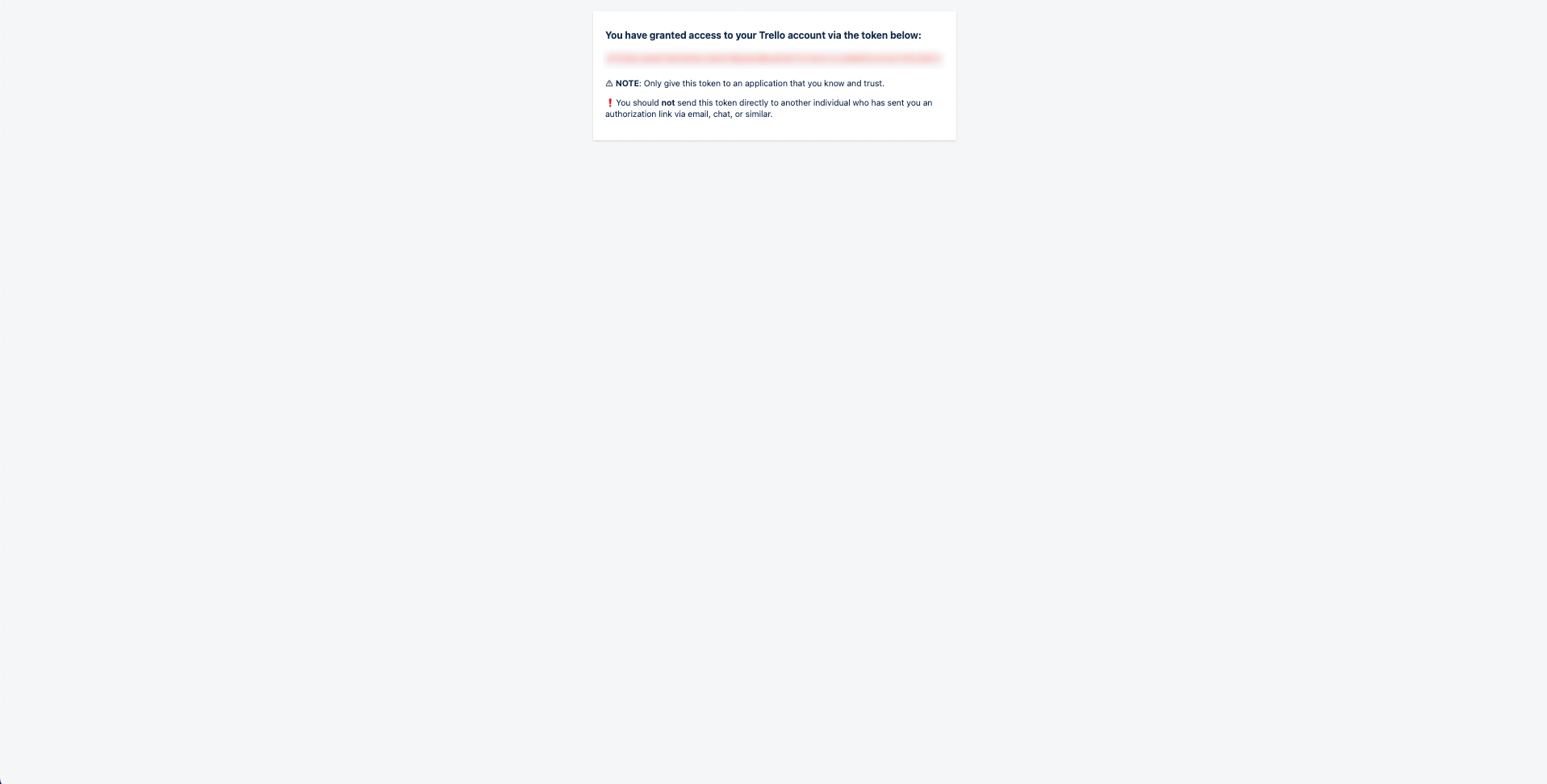In this article, you will understand step by step how to easily integrate with Trello
The integration with Trello will streamline the auditing of the change management process, and ensure an accurate and complete list of changes will be received for auditing purposes, without any human intervention.
It will also reduce the manual work, time, and effort required to populate the necessary evidence for the control - as it will automatically be collected.
This integration will only export and track all the tasks that are relevant to the audit, and only the relevant (specified) boards will be extracted. This extraction process is automated by the Scytale platform.
Permissions for Trello Integration
The permissions granted will only give access to read and collect the cards in Trello on the relevant boards you have chosen. Scytale collects the evidence automatically with read-only permissions.
How to Connect Scytale and Trello
1) In Scytale, go to 'Integrations'.

2) Search for Trello in the search bar and select 'Connect'.

3) Paste the API key and API token that you generated in Trello.
Learn how to generate an API Key and Token in Trello

5) Add a connection name - this will be used to differentiate between your connections - and then select 'Connect'.

Note: This is a mandatory step for connecting and collecting evidence.

You have now successfully connected to Trello!
How to Generate an API Key and Token in Trello
- Log in to Trello https://trello.com as an admin.
-
Navigate to https://trello.com/app-key
- Copy the Personal Key.
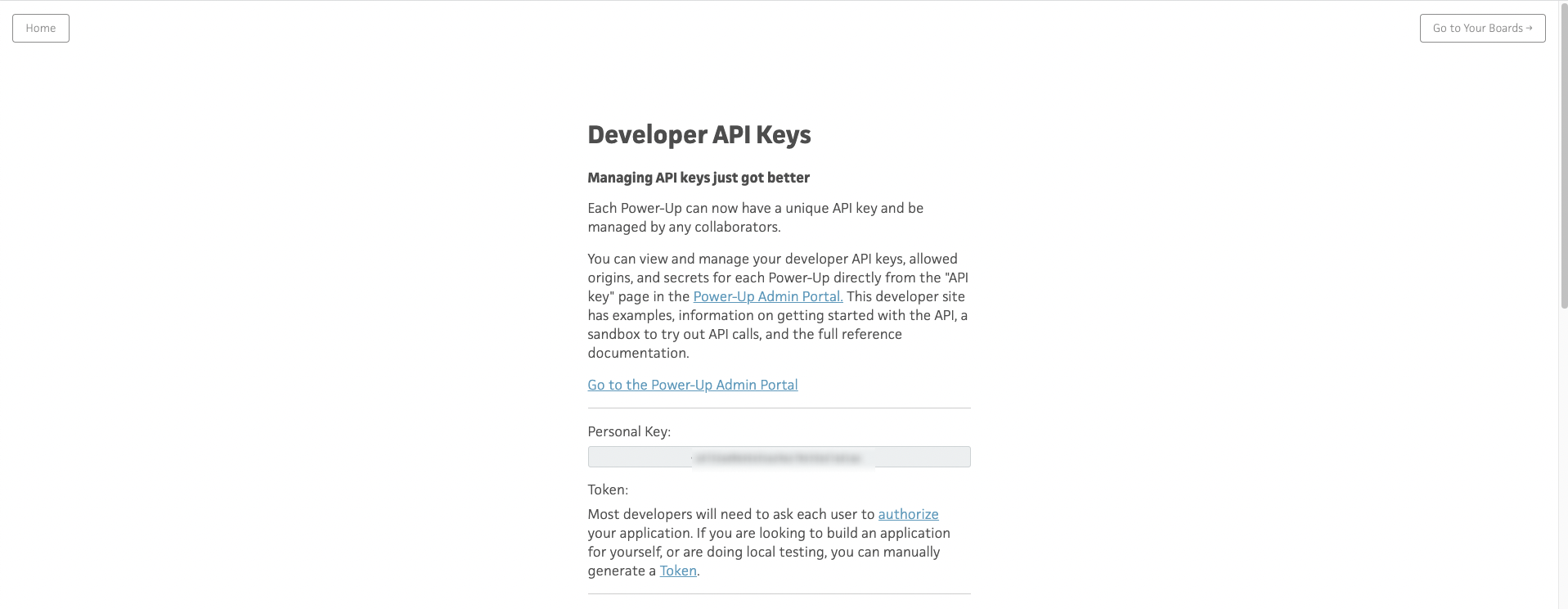
- Under the "Token" section, click on the Token link in this sentence:
- "You can manually generate a Token"
- This link will navigate to the integration permissions approval page.
- Click "Allow" at the bottom. It will generate a Trello Token.
- Copy the token.