This article will assist you in managing your tasks in Scytale
Manage your tasks
The Task Management screen allows you to manage SOC 2 tasks much easier. Scytale creates the tasks automatically based on the systems that have integrated with the platform. Tasks are also created automatically via the frequency configuration in the Monitoring screen.
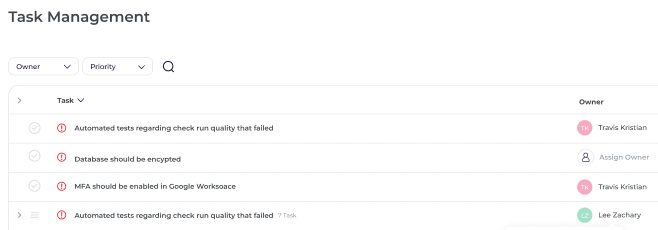
You can filter your task by the owner or by priority. In the top right corner, you will find the number of open tasks and the archive button. When clicking on the button you will see all the tasks that were marked as done. Click the button again, in order to return to the open tasks.
Set the timeline
The list of tasks is sorted by priority, so you can plan your work accordingly.
Add the deadline to the tasks to set the timeline to complete the tasks. Make sure all the tasks were assigned to the relevant stakeholder.
Task details
Clicking on a task will provide more details:
-
Status: Click the V button to complete the task.
-
Priority: The tasks that should be completed ASAP will be marked with a '!'.
-
Task: Name of the task
-
Owner: The responsible user to whom the task is assigned. Click on the name if you want to change the owner.
-
Deadline: Date when the task should be completed. This can be manually changed.
-
How to fix: Step by step information on how the task can be addressed.
-
Upload Evidence: Clicking on this button will allow you to upload the necessary evidence. The evidence uploaded will be linked to the applicable control.
-
Mark as Done: Once the evidence has been uploaded, you can click on this button to mark the task as complete.
-
Comments: This section can be used to communicate any information to the team or the project manager. Note: The auditor will not see these comments.

