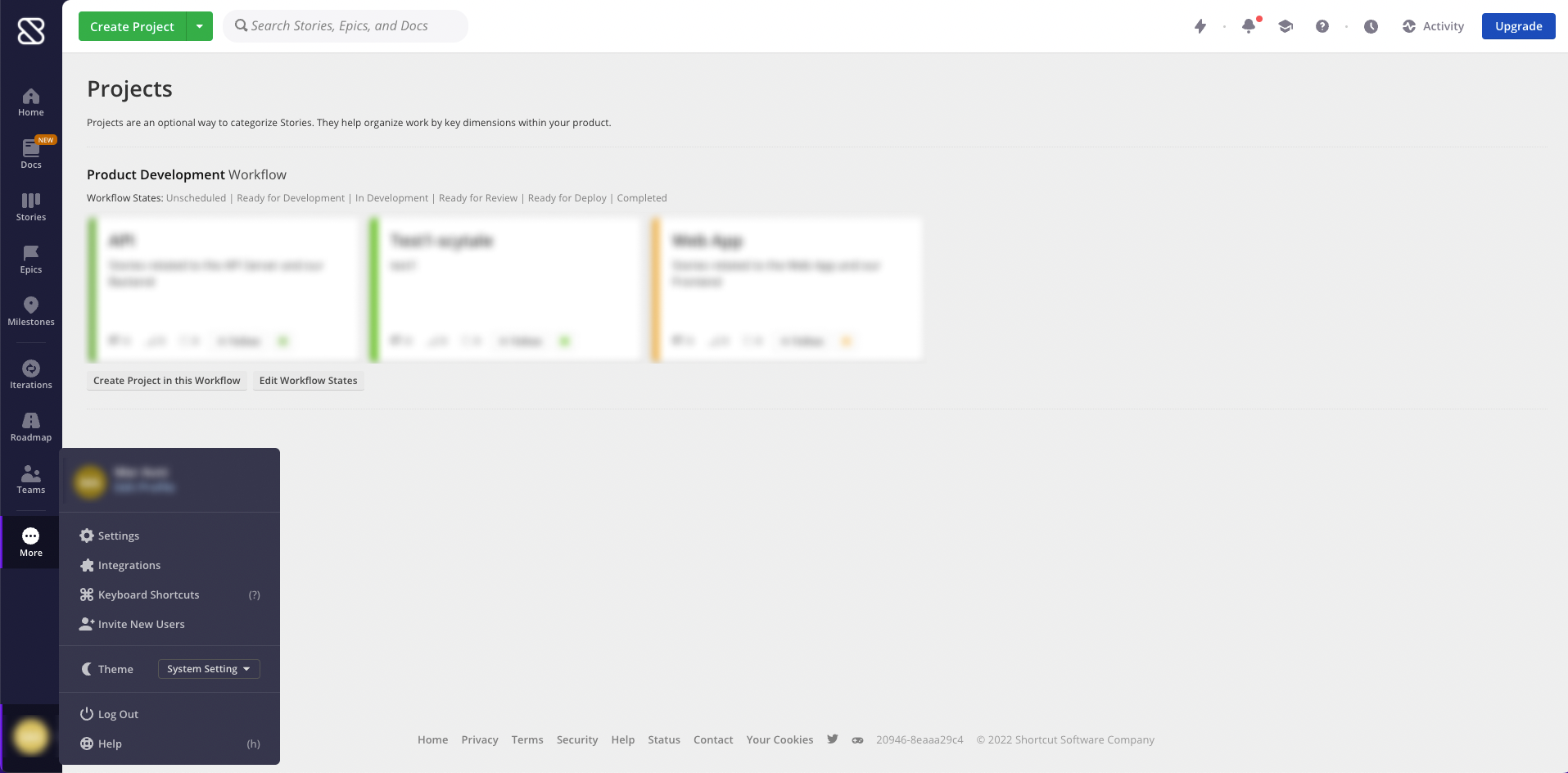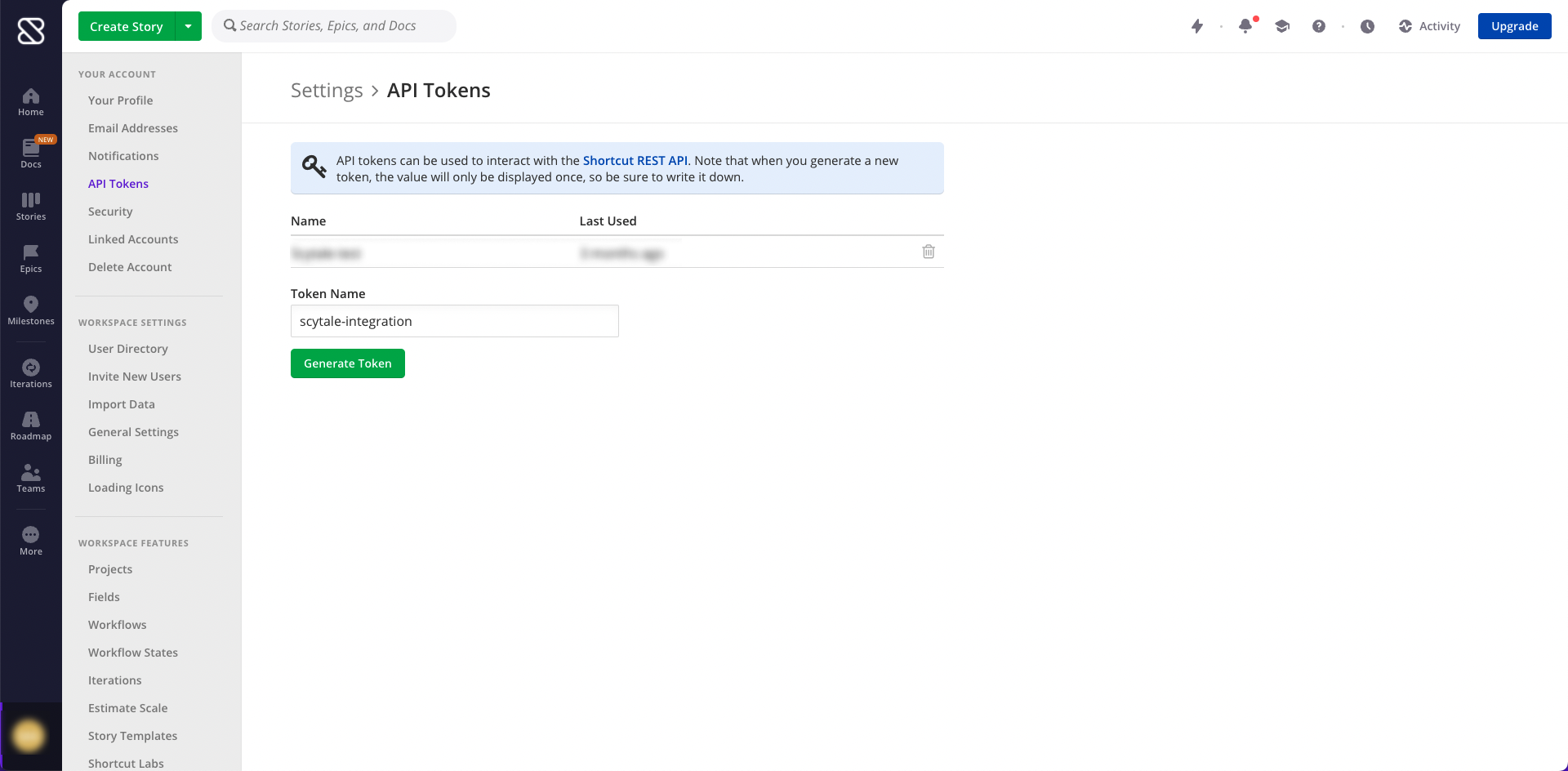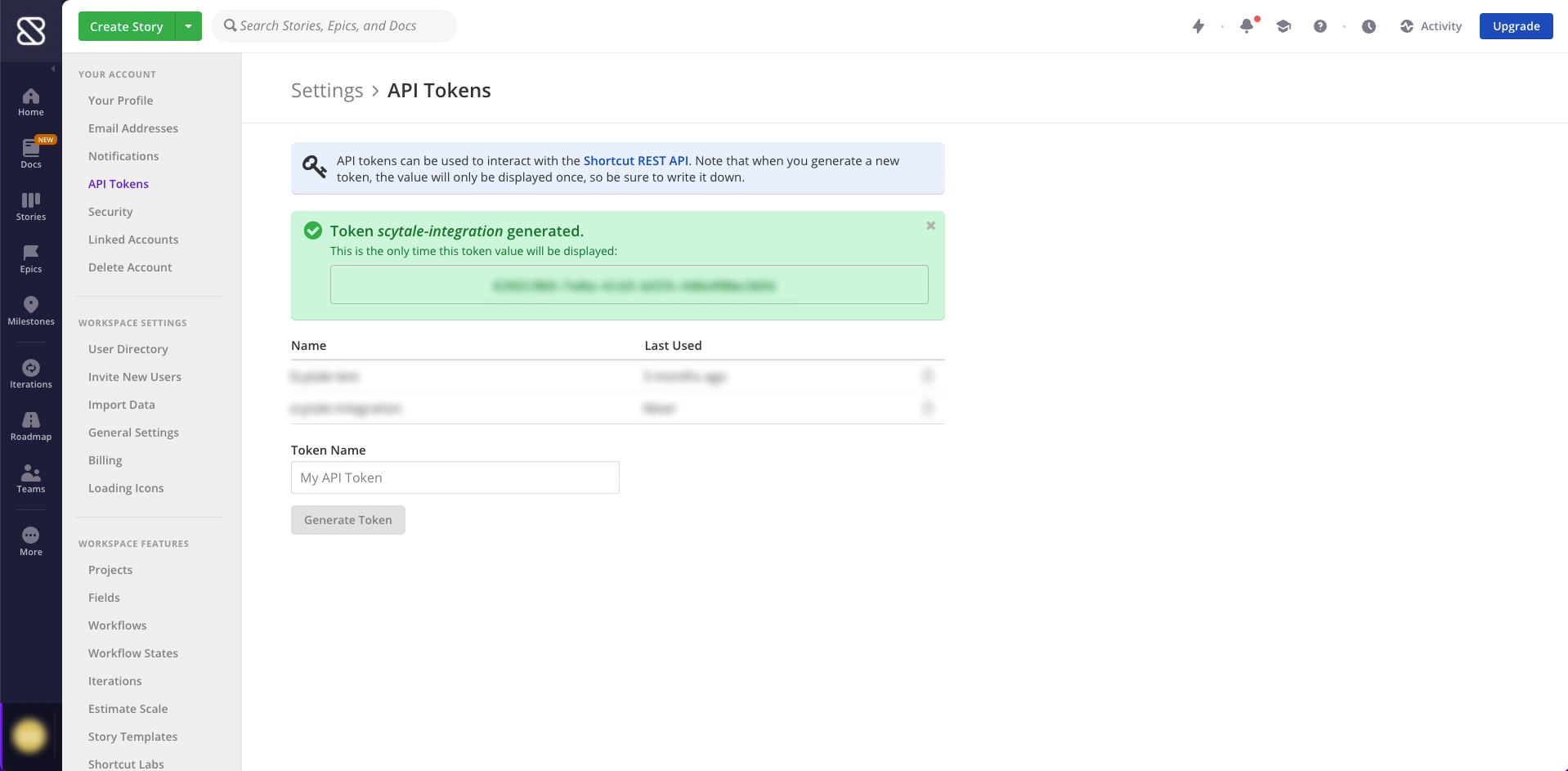In this article, you will understand step by step how to easily integrate with Shortcut
Integrating with Shortcut will streamline the auditing of the change management process and ensure an accurate and complete list of changes will be received for auditing purposes. A list of all changes is the starting point for the auditor when testing the change management criteria and this integration will make compliance with the change management criteria much more efficient.
This integration will only export and track all change request tickets that are relevant to the audit, only the relevant projects' change request tickets will be extracted.
This extraction process is automated by Scytale.
Permissions for Shortcut Integration
-
Read-only access to Shortcut stories.
-
Access is limited to the projects selected during integration setup.
-
Scytale automatically collects evidence only from relevant change request tickets.
How to Connect Scytale and Shortcut
-
In Scytale, go to 'Integrations'.

-
Search for Shortcut and select 'Connect'.

-
Paste the API Token you generated in Shortcut. Learn how to generate an API Token in Shortcut.

- Add a connection name - this will be used to differentiate between your connections - and then select 'Connect'
-
Select the projects relevant to your audit.

Note: This is a mandatory step for connecting the integration and collecting evidence.If your team doesn’t use projects, select ‘Stories that are not linked to projects’ to fetch those stories.
-
Log in to Shortcut https://app.shortcut.com as an admin.
-
Click on your profile icon in the bottom left corner.
-
Select Settings.
-
Go to "API Tokens" in the left menu.
-
Add a "Token Name".
-
Click on "Generate Token".