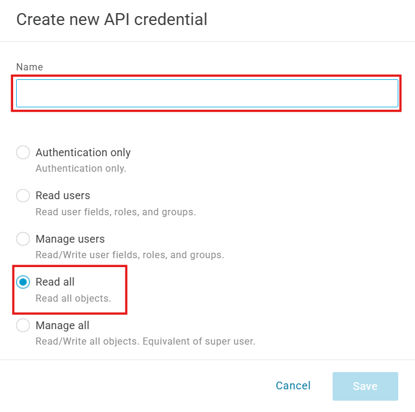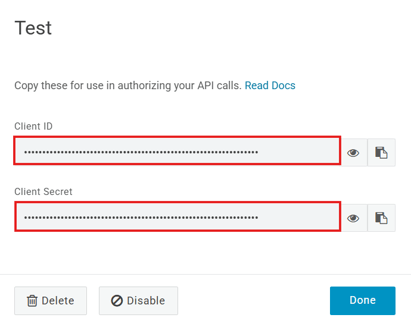In this article, you will understand step by step how to easily integrate with OneLogin
OneLogin is an identity and access management platform that enhances your security with robust Single Sign-On (SSO) and Multi-Factor Authentication (MFA) features. This integration allows users to access multiple applications through a single OneLogin credential, simplifying user access while maintaining high security and compliance standards. Follow this guide to seamlessly integrate OneLogin with Scytale, ensuring a secure and efficient user experience.
Permissions for OneLogin Integration
Read AllManage users
How to Connect Scytale and OneLogin
1) In Scytale, go to 'Integrations'.

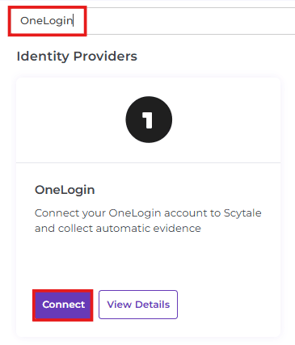
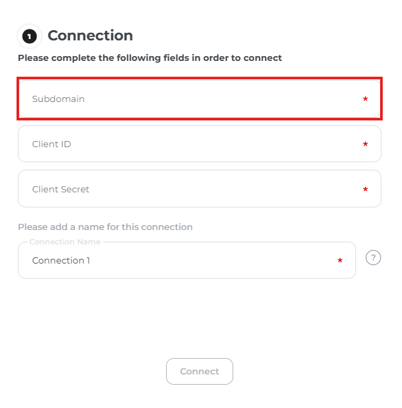
Note: If you’re unsure of your subdomain, go to your OneLogin account and check the browser tab bar for the correct subdomain.

Note: If you’re unsure of your Client ID Secret,
go to OneLogin > Developers > API Credentials.

Click into the desired API and the Client ID and Client Secret will be revealed.

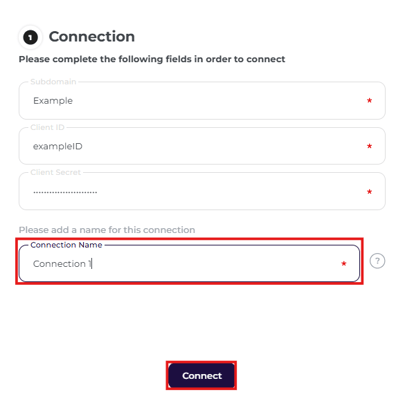
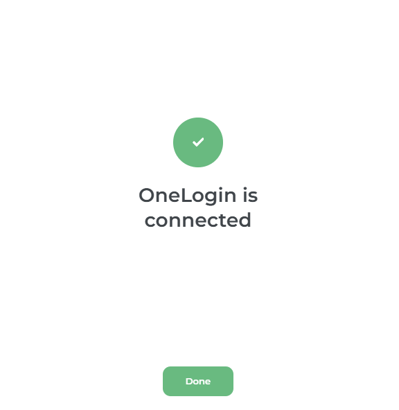
How to create a Client ID and Client Secret in OneLogin
1) Go to OneLogin. Go to 'Developers' > 'API Credentials'.

2) On the API Access page, select 'New Credential'.