In this article, you will understand step by step how to easily integrate with Linear
Integrating with Linear will streamline the auditing of the change management process and ensure that an accurate and complete list of changes will be received for auditing purposes. A list of all changes is the starting point for the auditor when testing the change management criteria and this integration will make compliance with the change management criteria much more efficient.
This integration will only export and track all change request tickets that are relevant to the audit. Only the relevant projects' change request tickets will be extracted.
This extraction process is automated by Scytale.
Permissions for Linear Integration
The permissions granted give access to read and collect the issues in Linear in the relevant projects you have chosen. Scytale collects the evidence automatically with
read-onlypermissions.
How to Connect Scytale and Linear
1) In Scytale, go to 'Integrations'.

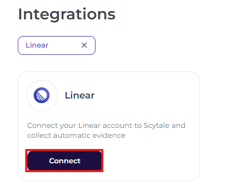
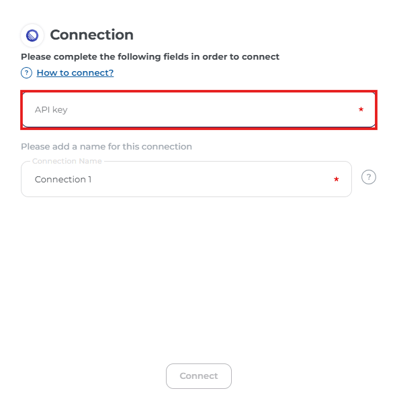
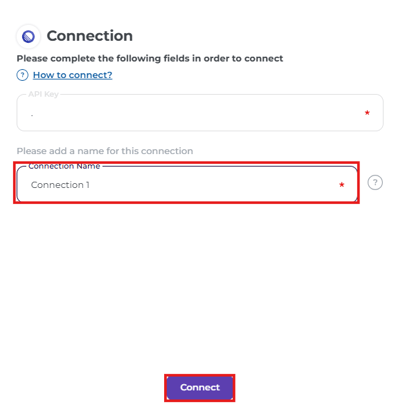
Note: This is a mandatory step for collecting evidence.
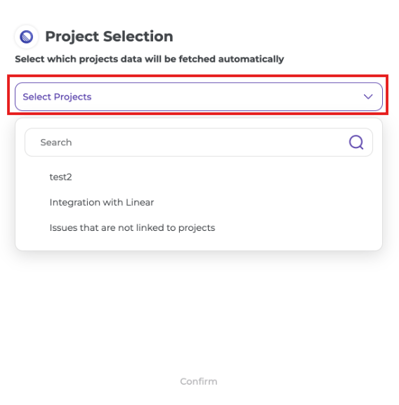
How to create an API Key in Linear
-
Log in to Linear as an admin.
-
Go to 'Account' in the side menu and select 'Security & access'.
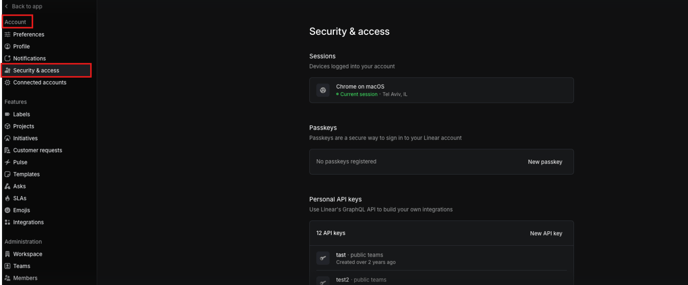
- Under 'Personal API keys', select 'New API key'.

- Choose a unique name for the API key.
Select permissions and team access and then select 'Create'.
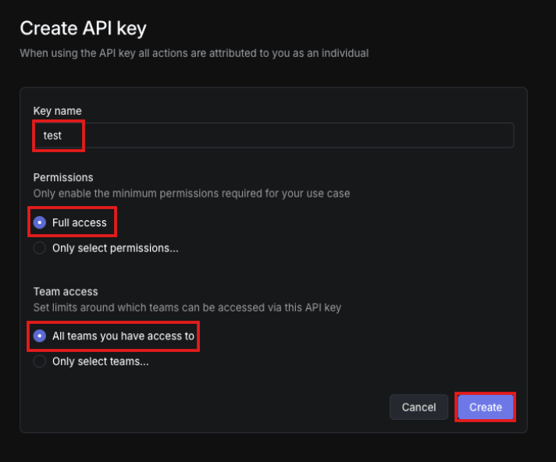
-
Copy the API Key and save it in a notepad for safekeeping.
You will need it to connect the integration.

