In this article, you will understand step by step how to easily integrate with Kandji
Permissions for Kandji Integration
Device detailsDevice listDevice IDApplication listDevice Library ItemsList BlueprintsGet BlueprintList Library Items
How to Connect Scytale and Kandji
1) In Scytale, go to 'Integrations'.

2) Search for Kandji in the search bar and select 'Connect'.

If you sign in with “https://company.eu.kandji.io”, your subdomain is “company"
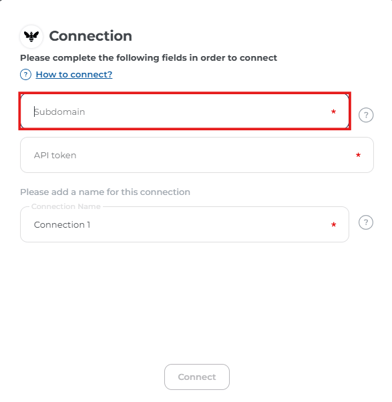
4) Paste the API key you generated from Kandji.
Learn how to create an API Key in Kandji below.
5) Add a connection name - this will be used to differentiate between your connections - and then select 'Connect'.

You have now successfully connected to Kandji!
How to Create an API Key in Kandji
1) Log in to Kandji account https://www.kandji.io.
2) On the left menu, Click on Settings.
3) Go to the Access tab.
4) Go to the API section.

5) Click on "Add token".
6) Give the token name: e.g. scytale-integration and select 'Create'

8) Check the box that says "I have copied the token and understand that I will not be able to see these details again" and select 'Next'. 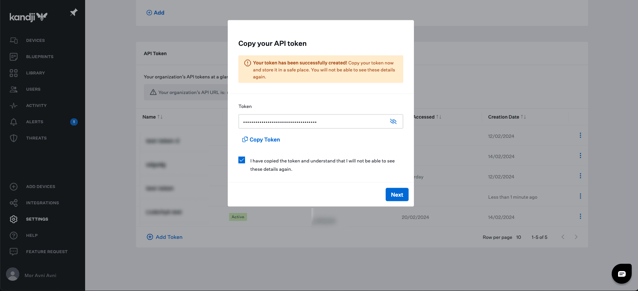
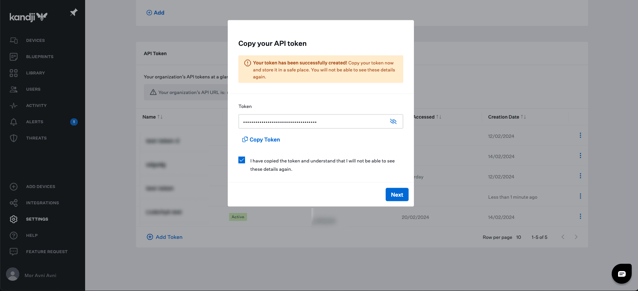
9) Click 'Configure' to define the permissions for this API token.

-
- Device details
- Device list
- Device ID
- Application list
- Device Library Items
- List Blueprints
- Get Blueprint
- List Library Items
Select 'Save'.

