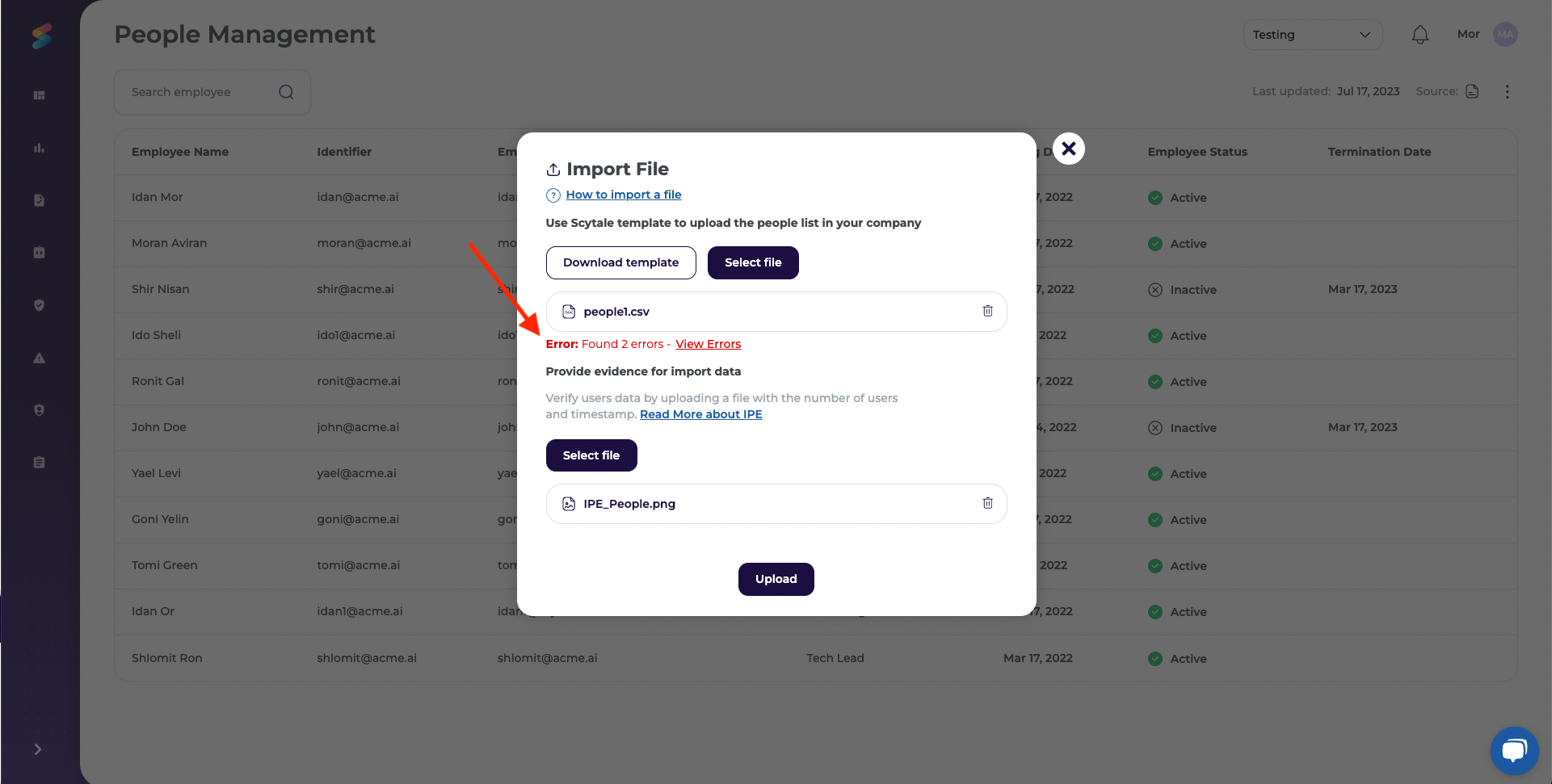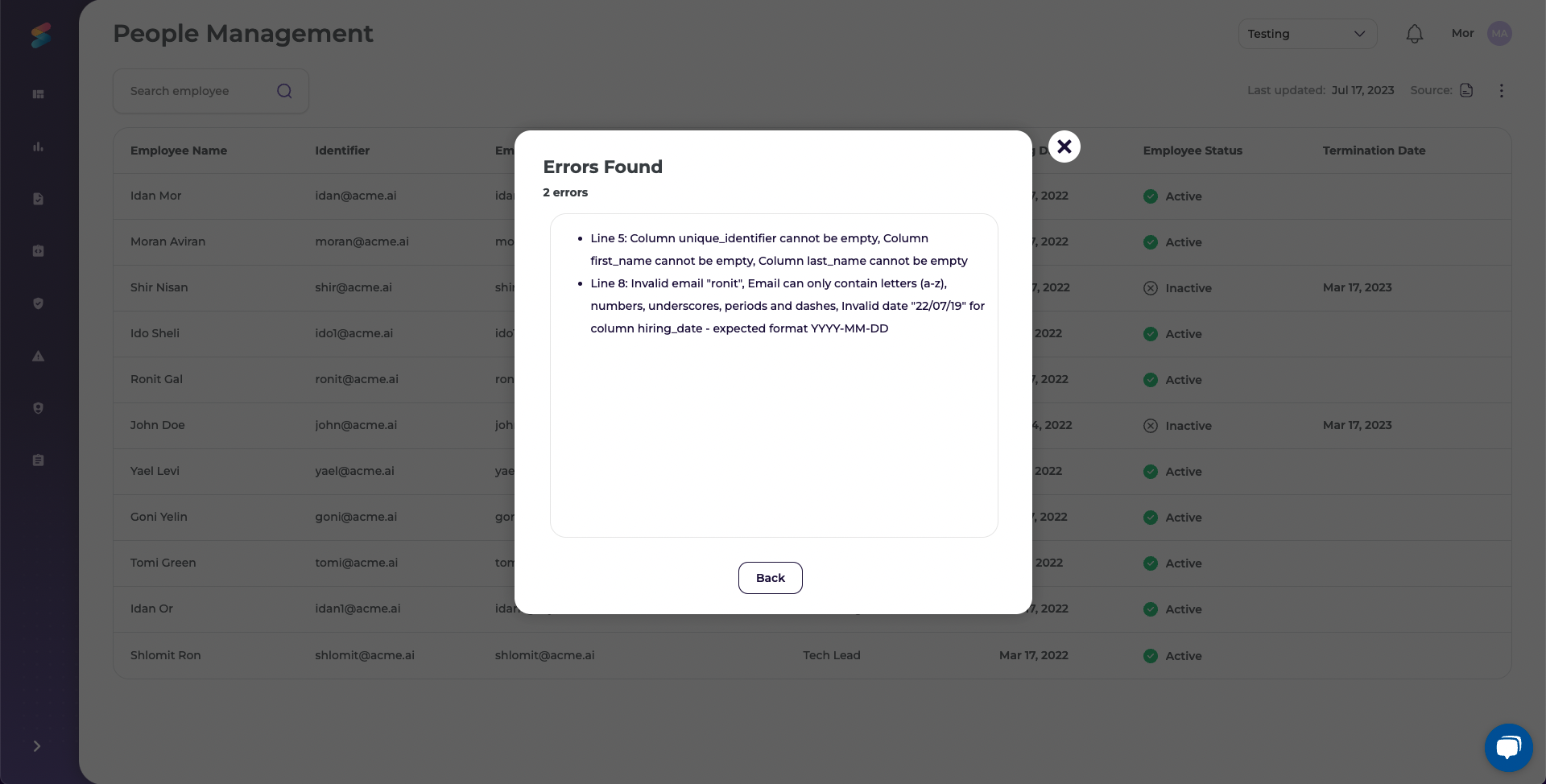Easily import your user list by uploading a CSV file to the Access Reviews page
Importing a critical system user list serves as a customized list when no integration is available, enabling the User Access Review to proceed automatically.
How to import users?
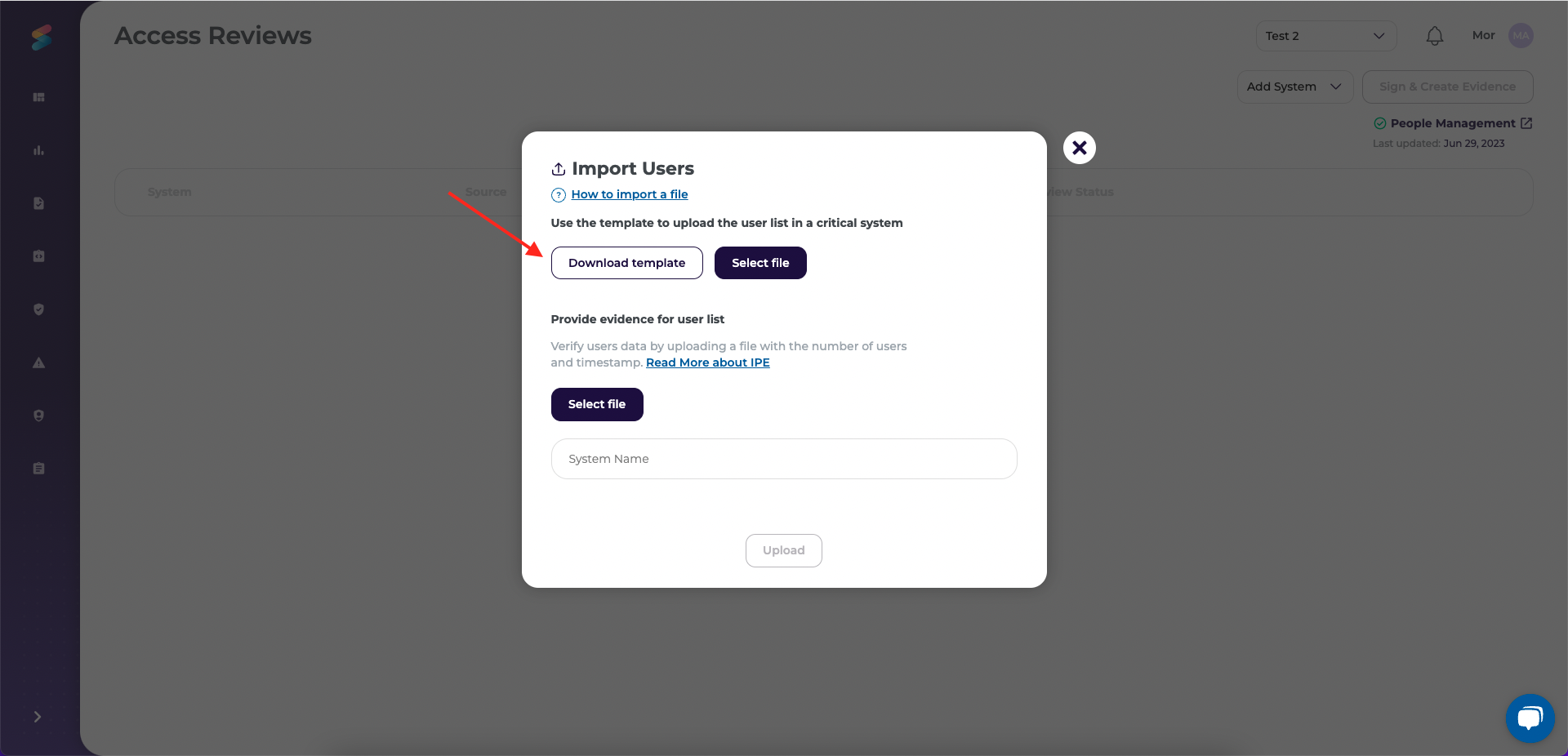
- We've created a template people list. Download it and it fill in by clicking on "Download template".
- Fill in the required columns in the template.
Template Example
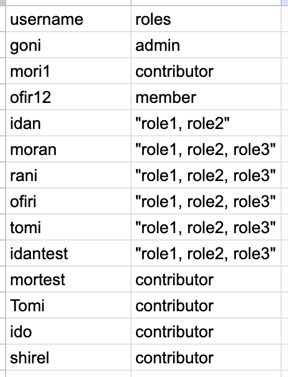
Notes
- The username can be either an email address or a username depending on the tool.
- If a user has multiple roles, you should separate them with commas and add quotation marks in the roles field. Example: "role1, role2"
- The template must be comma-separated values (CSV) file.
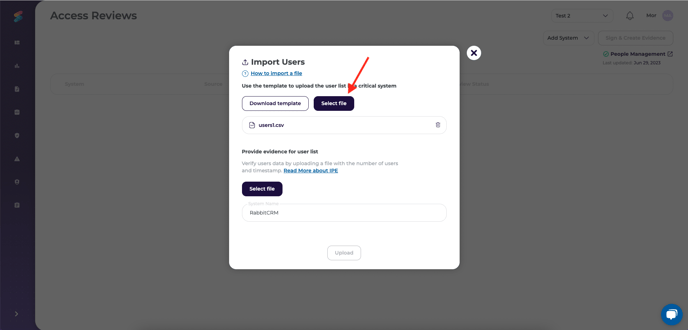
- Upload your newly created people list by clicking on "Select file".
- Upload a screenshot for IPE, in order to verify the people list. The screenshot should include the number of people in your organization along with a timestamp. You can find more information about IPE here.
- IPE screenshot example:

-
The evidence you provide as part of the import process or collected by integrations is automatically linked to the relevant control in the audit.
- System name - Give the system a name so you can identify it on the list of systems.
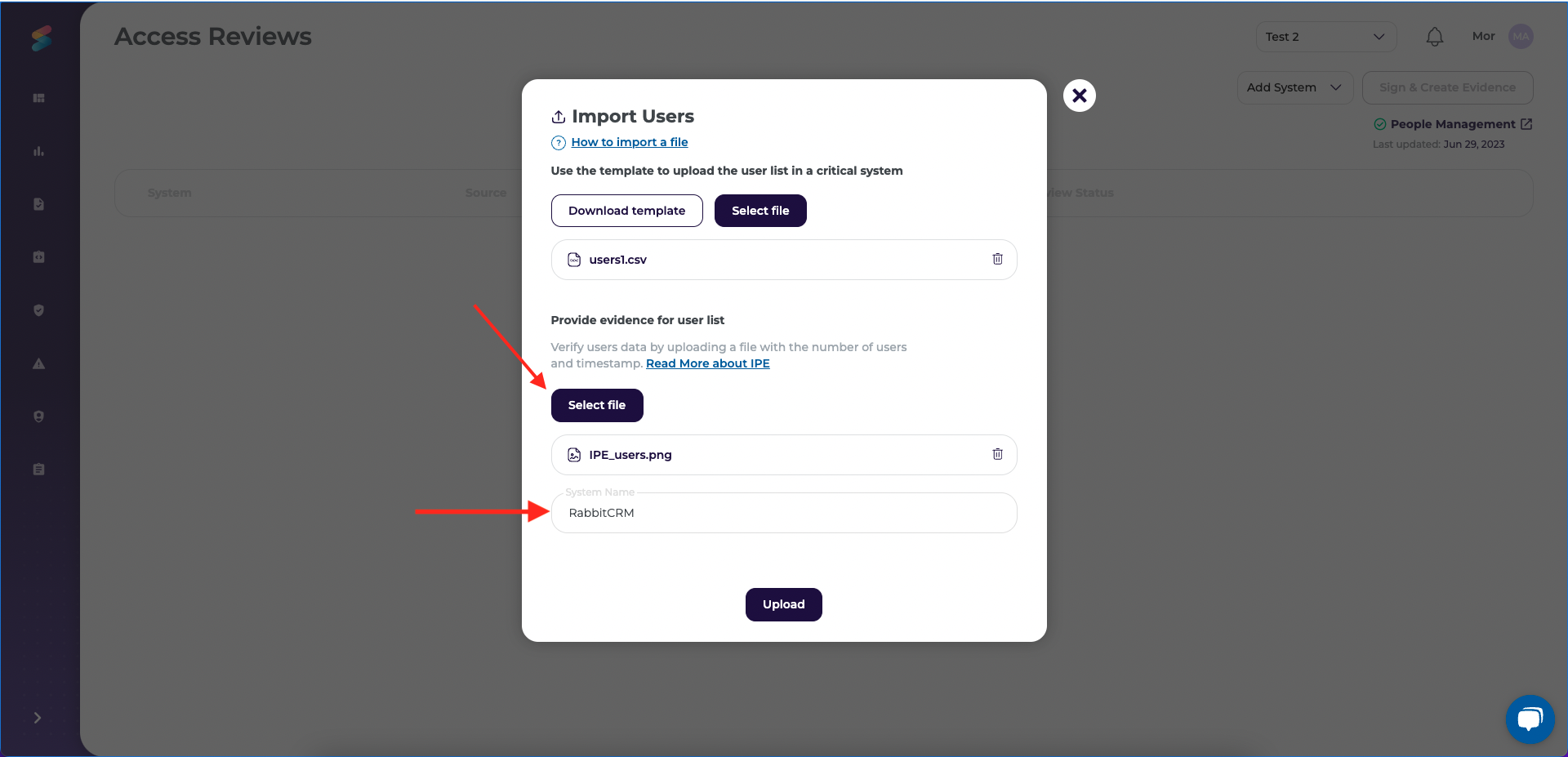
- Click on "Upload" to complete the import process.
- If your files are valid, the people list will be successfully imported and the list will be pulled into the Access Reviews page.
- In case of any errors, click on "View Errors", make the necessary corrections, and try again.