This guide will show you how to import your people list quickly and efficiently
1) Go to the Menu and select 'Import CSV File'.

2) Download the CSV template.
If you already have a completed template, skip the download to proceed to upload.

3) Open the CSV file. You will see the following 8 columns:![]()
4) The first line provides a description for each column followed by some examples.

5) Remove the descriptions and examples and fill in the details of all employees. Save the file as a CSV once completed.
Note:
- The unique identifier could be an employee ID defined to each employee, or their work email like in the email column. This identifier is essential for distinguishing between employees for Scytale's use.
- The date structure (hiring date and termination date) can be either YYYY-MM-DD or DD/MM/YYYY.
- The employee status MUST be Active or Inactive.
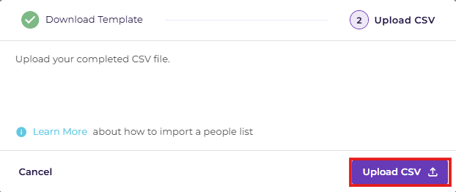
7) Your People List should now be imported.
If there was a problem with your file, an error message will appear as shown below. It will specify which line has the issue and what the problem is. Correct the issues and re-upload the CSV.

