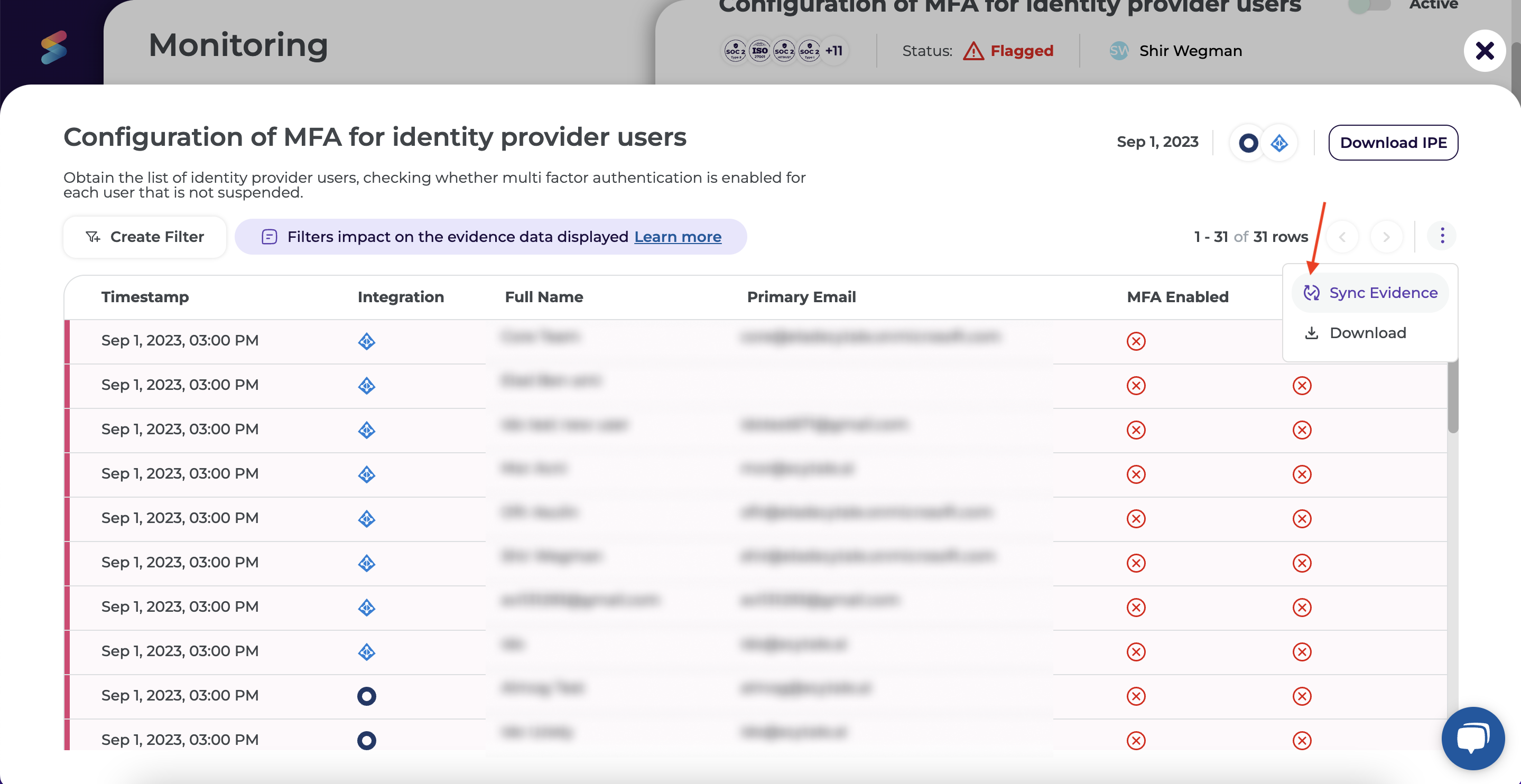A guide to enforce MFA for your organization in Google Workspace
How to enforce MFA?
As a Google administrator, you can enforce 2-step verification with any preferred method. This will prompt users to set up multi-factor authentication when they log into their Google account.
- Sign in as an admin.
- Select "Security" on the left side menu and under Authentication, select 2-step verification.
- Click "Allow users to turn on 2-Step Verification".
- For Enforcement, enable the option: On
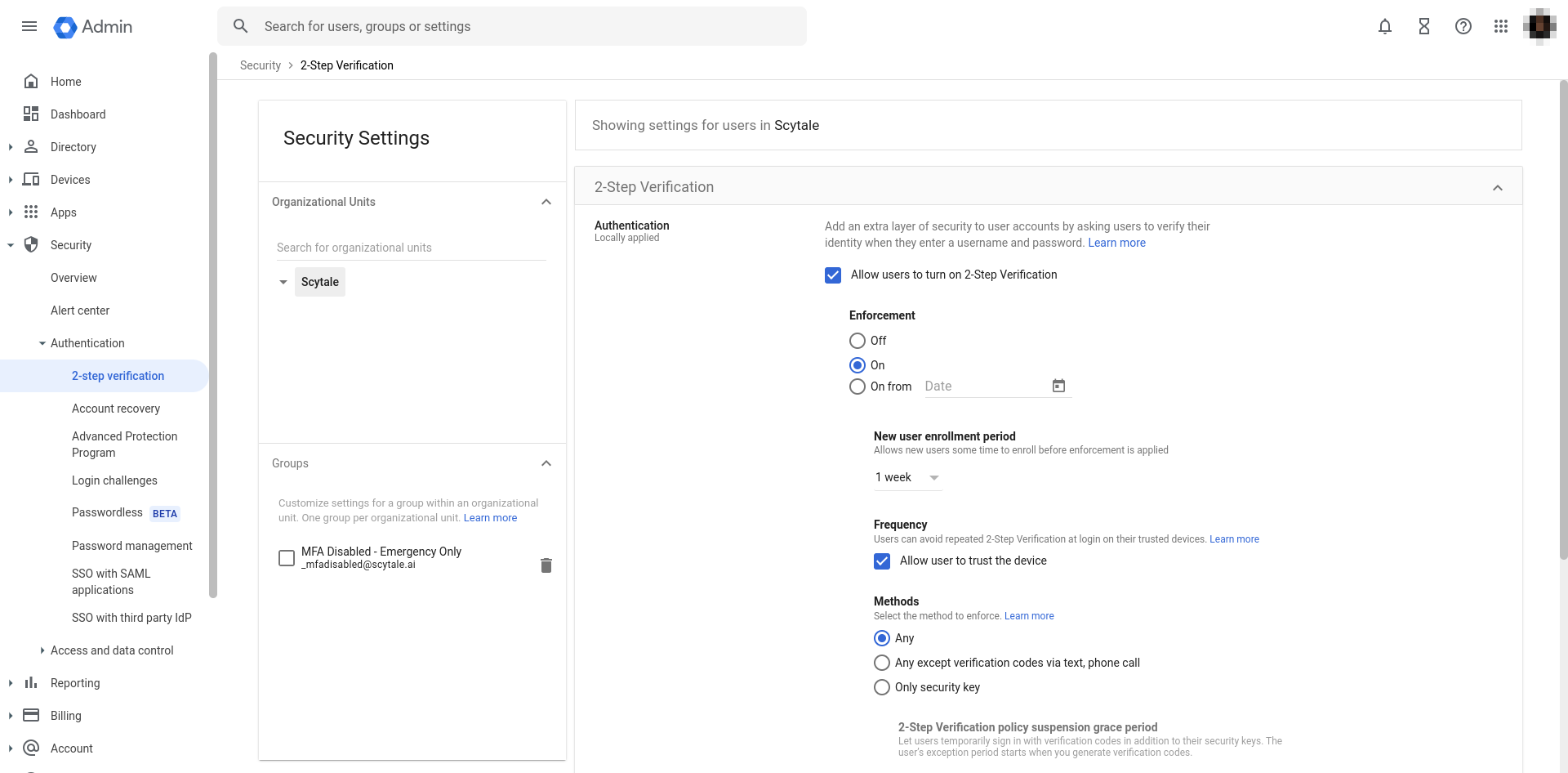
How to activate MFA in your Google account?
- Go to your Google Account settings.
- Navigate to the Security tab in the left side navigation panel.
-
Look for the "How you sign in to Google" section.
- Find the option that says "You can add more sign-in options" and choose Authenticator as the recommended method for best practice.
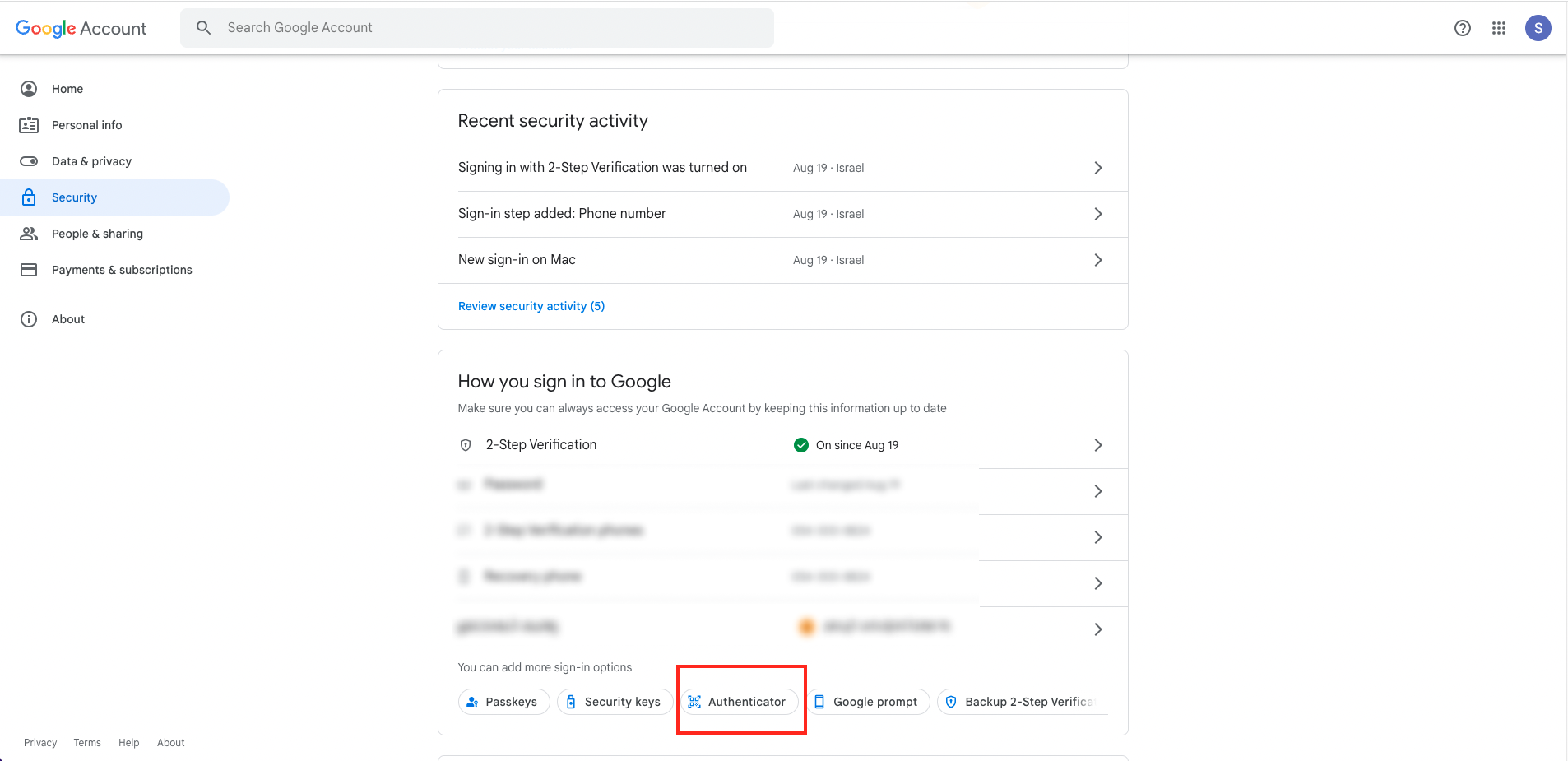
- Click on Set up authenticator.
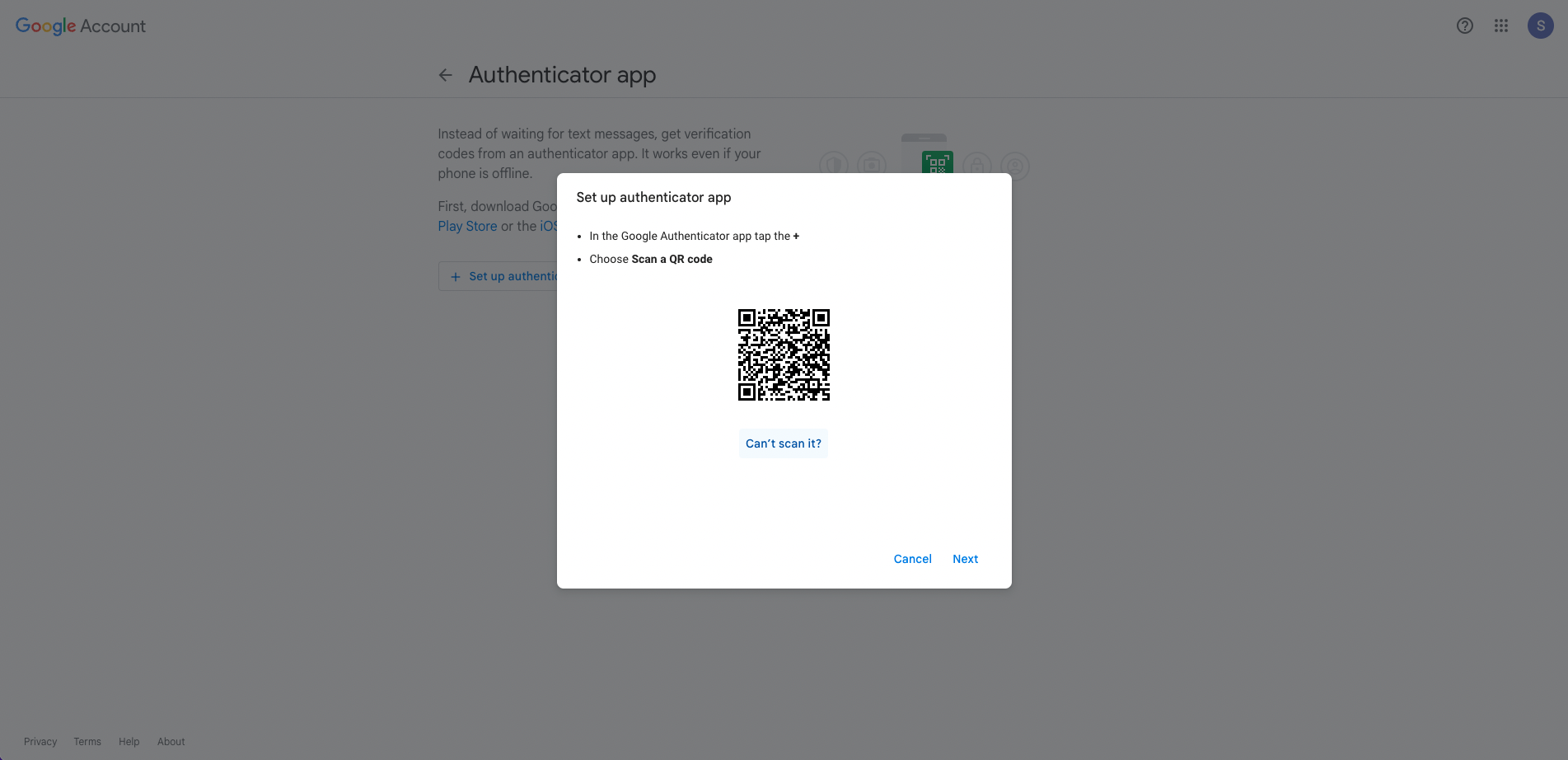
- Install the Google Authentication app on your mobile device and scan the QR code provided.
- Click "Next".
- Enter the code displayed in the authenticator app and click "Verify".
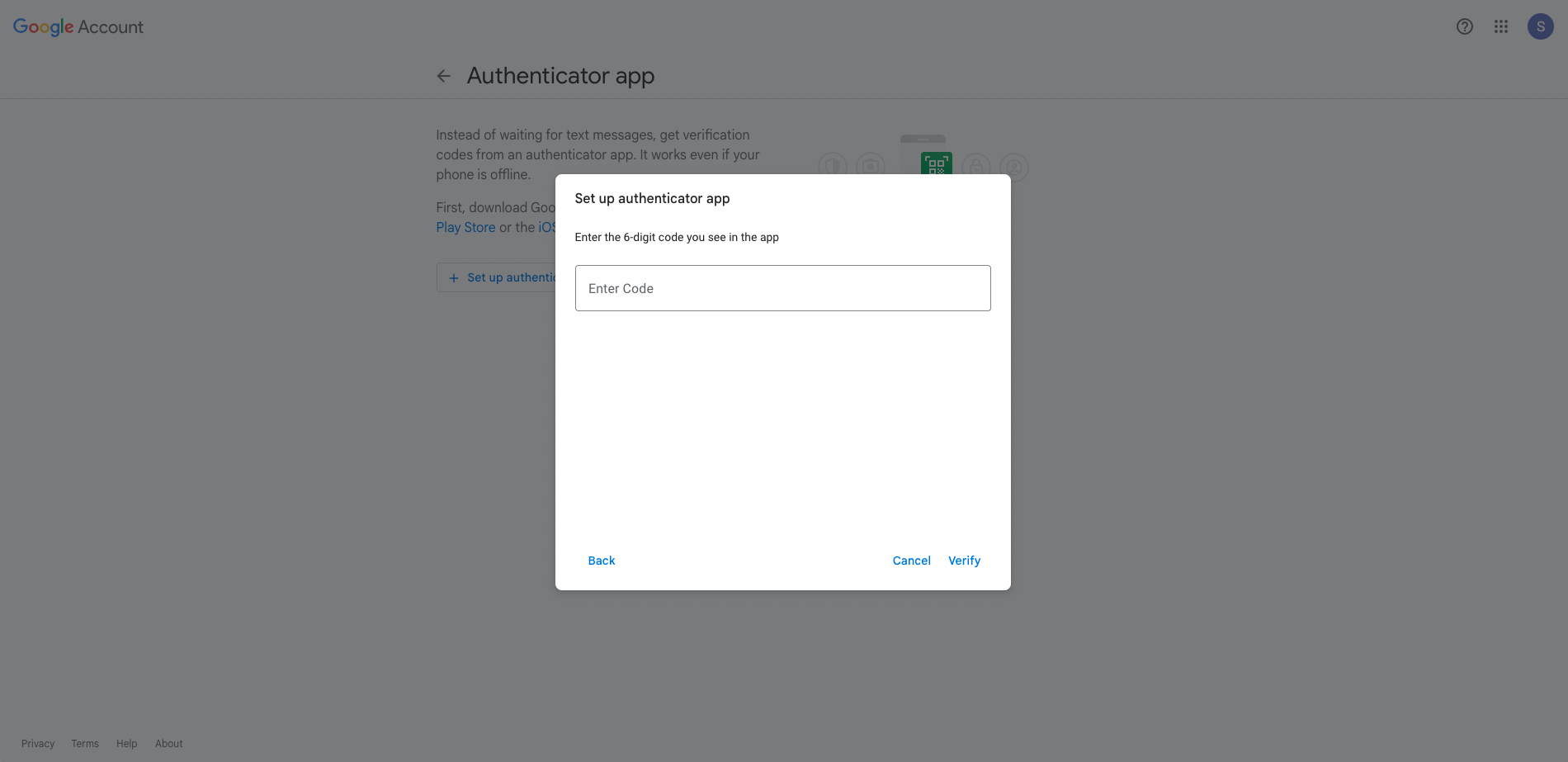
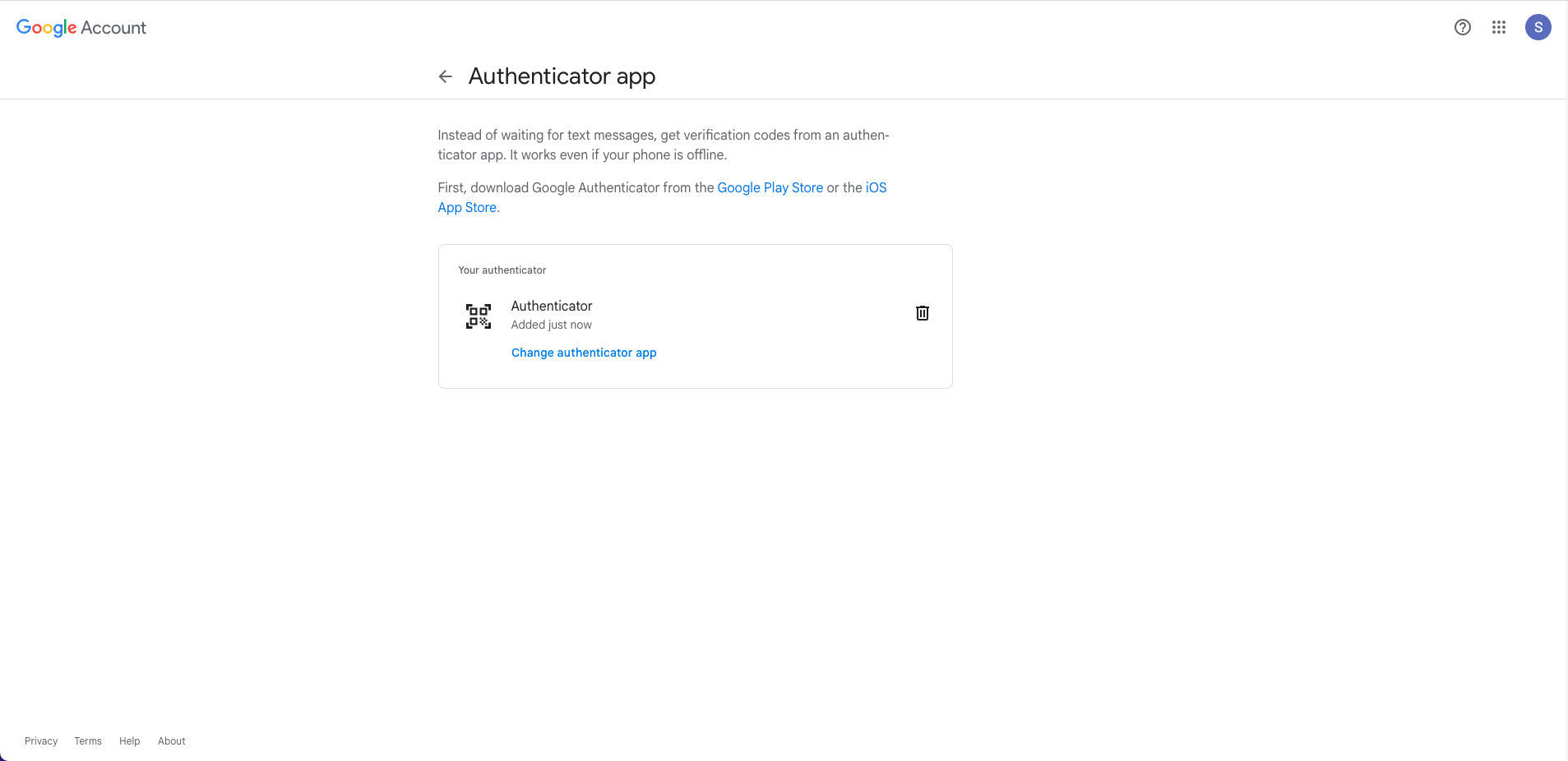
✅ Well done! You have completed the 2-step verification.
Read more on the Google Help Center
To check if the issue is resolved, navigate to automatic evidence and select "Sync Evidence" to synchronize and view up-to-date data.