In this article, you will understand step by step how to easily integrate with Google Workspace
Permissions for Google Workspace Integration
When a user connects to Google, the integration will request the following permissions:
- Https://www.googleapis.com/auth/admin.directory.user.readonly
- Https://www.googleapis.com/auth/admin.directory.group.readonly
- Https://www.googleapis.com/auth/admin.directory.group.member.readonly
- Https://www.googleapis.com/auth/admin.directory.rolemanagement.readonly
- Https://www.googleapis.com/auth/admin.reports.usage.readonly
Prerequisites
Log into your Google workspace account as a Super Administrator. This role should possess the necessary permissions to connect the integration.
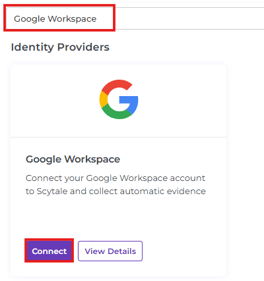
How to Connect Scytale and Google Workspace
1) In Scytale, go to 'Integrations'.

2) Search for Google Workspace and select 'Connect'.
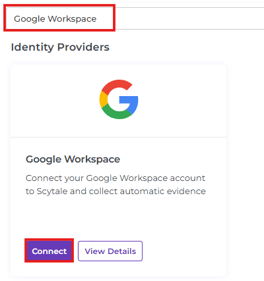
3) Add a connection name - this will be used to differentiate between your connections - and then select 'Next'.

4) Select 'Sign in with Google'.

5) You will be redirected to Google to allow Scytale's Authorization.
Select the account you want to integrate with.
-png.png?width=341&height=377&name=Untitled%20(16)-png.png)
6) Review the permissions scope and click on 'Select All' and 'Continue'.
-png.png?width=305&height=252&name=Untitled%20(17)-png.png)
You have now successfully connected to Google Workspace!
FAQs
- How can I verify my role in Google Workspace?
To check you roles & privileges you can use this guide here. -
How to assign a Super Admin role from admin console?
-
Log into Google Admin Console
-
Under Directory, select Users on the left
-
Select the user you want to assign a role to
-
In Admin roles and privileges tab click ASSIGN ROLES
-
Assign Super Admin and save changes
-



Troubleshooting
If you encounter an authorization error while connecting to Google Workspace, it may be due to restrictions on accessing your account data set by your organization's policies.

To resolve the issue of restricted API access, follow these steps to enable API access:
- Log in to the Google Workspace Admin Console
- Go to Security > API Controls > Manage Google Services
- Find Google Workspace Admin and select Change Access
- Select Unrestricted: Any user-approved app can access a service to enable API Access
- Enable the disabled systems, follow these steps:
- Log in to the Google Workspace Admin Console
- Go to Security > API Permissions
- Enable any disabled systems
- Kindly refer to this help article for more details: https://support.google.com/a/answer/7281227
