In this article, you will understand step by step how to easily integrate with Datadog
Permissions for Datadog Integrations
Permissions for API actions are inherited from the creator of the key. Please use the Datadog Admin Role to create the API and Application keys. You can assign specific permissions to application keys. This ensures that the scope is limited, preventing full access to your account.
Permissions scope are:
- Monitors_read
- Metrics_read
Prerequisites
- Log into your Datadog account as a Datadog Admin Role. This role should possess the necessary permissions to access the API keys section in Datadog and generate API and Application keys. These keys are required to establish Scytale's connection.
- Before connecting, make sure you have at least one monitor and one metric set up in Datadog for a seamless data collection experience.
How to Connect Scytale and Datadog
1) In Scytale, go to 'Integrations'.


3) Fill in the following fields:
- API Key
- Application Key
- Select Site URL - Select your Datadog site by checking your Datadog website URL. To learn more about the Datadog site, follow this link: https://docs.datadoghq.com/getting_started/site
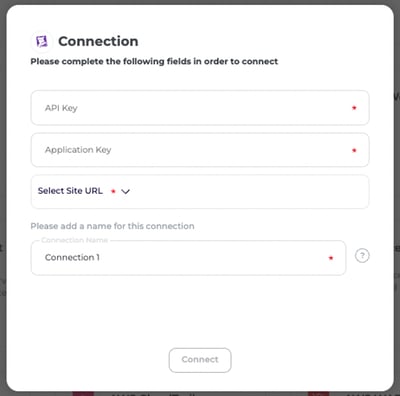
4) Add a connection name - this will be used to differentiate between your connections - and then select 'Connect'
You have now successfully connected to Datadog!
How To Create Your Application Key and API Key in DataDog
- In Datadog, Navigate to Organization Settings (at the bottom of the menu)
- Under access, click on API keys
- On the right corner click +New Key
- Choose a name for the API key for example: datadog-scytale
-png.png?width=598&height=292&name=image%20-%202024-03-04T142519-239%20(1)-png.png)
-png.png?width=598&height=293&name=image%20-%202024-03-04T142624-340%20(1)-png.png)

5. Click on "Copy Key"
6. Save this value, you'll need to paste it into Scytale's connection to integration
7. In the organization menu, under access select Application Keys
8. On the right corner click +New Key

9. Choose a name for the Application key for example: datadog-scytale

10. Click on 'Edit' under Scope and assign those permissions:
- Monitors_read
- Metrics_read
-png.png?width=537&height=360&name=Untitled%20(18)-png.png)
-png.png?width=541&height=506&name=Untitled%20(19)-png.png)

11. Click on "Copy" and then "Finish"
FAQs
1. How can I verify my role in Datadog?
Go to Personal settings to do so.
%20(1)-png.png?width=600&height=326&name=image%20(121)%20(1)-png.png)
2. How can I find my site URL?
You can refer to this link, and identify which site you are on by matching your Datadog website URL to the site URL in the table below: https://docs.datadoghq.com/getting_started/site
3. What if we use both cloud providers' solutions and Datadog for monitoring?
In Scytale, it's not a problem. We have the flexibility to collect data from both solutions for the required evidence
4. Which Datadog modules are we monitoring as part of the integration with Datadog?
We monitor Metrics and Monitors
Troubleshooting
If incorrect permissions have been granted in application keys, you will see this error.

How to fix this issue?
Revisit the connection setup in Scytale, and ensure that at least 'Monitors_read' and 'Metrics_read' are selected in the application keys.
