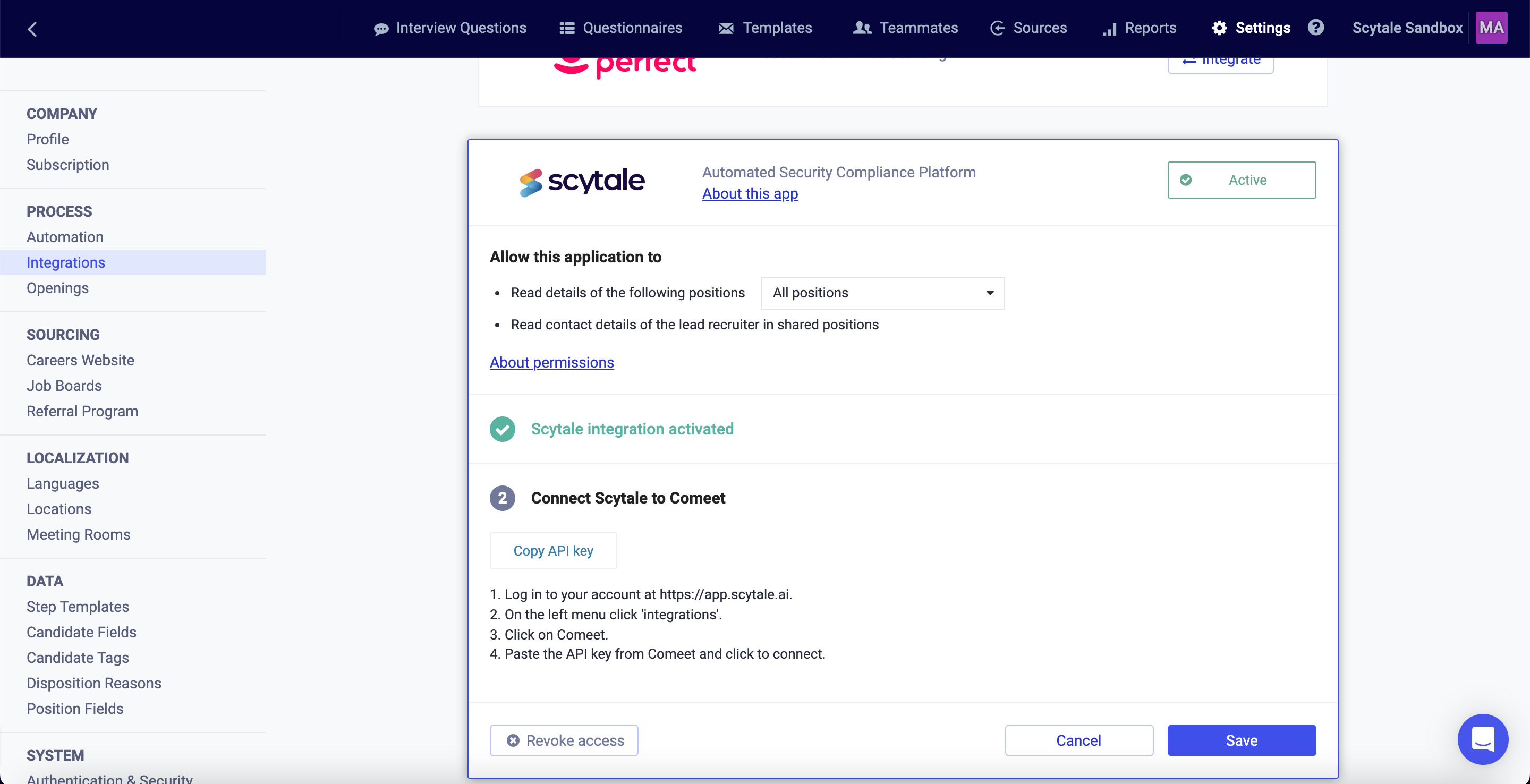In this article, you will understand step by step how to easily integrate with Comeet
By integrating Scytale with Comeet, you can easily gather all open positions within your company. This streamlined process ensures that job requirements are thoroughly documented in job descriptions and evaluated as part of the hiring process.
Automating the collection of job description listings through the integration of Scytale with Comeet streamlines the audit's sampling process and provides increased assurance of the accuracy and completeness of evidence collected. This helps ensure that your company's hiring process adheres to regulatory and compliance standards while also making the process more efficient and reliable
Permissions for Comeet Integration
The permissions granted are read-only permissions for collecting positions in Comeet. Refer to Comeet documentation for recruiting permissions to find the integration permissions in this link
Positions: Retrieve positionsPositions: Include lead recruiters details in position objectPositions: Include hiring manager details in position object
How to Connect Scytale and Comeet
1) In Scytale, go to 'Integrations'.

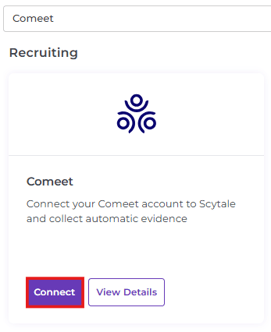
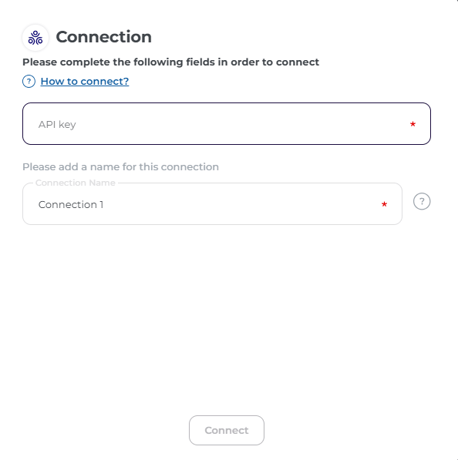
How To Create An API Key In Comeet
1) Log in to Comeet https://app.comeet.co.
2) Click on your profile icon in the bottom left corner.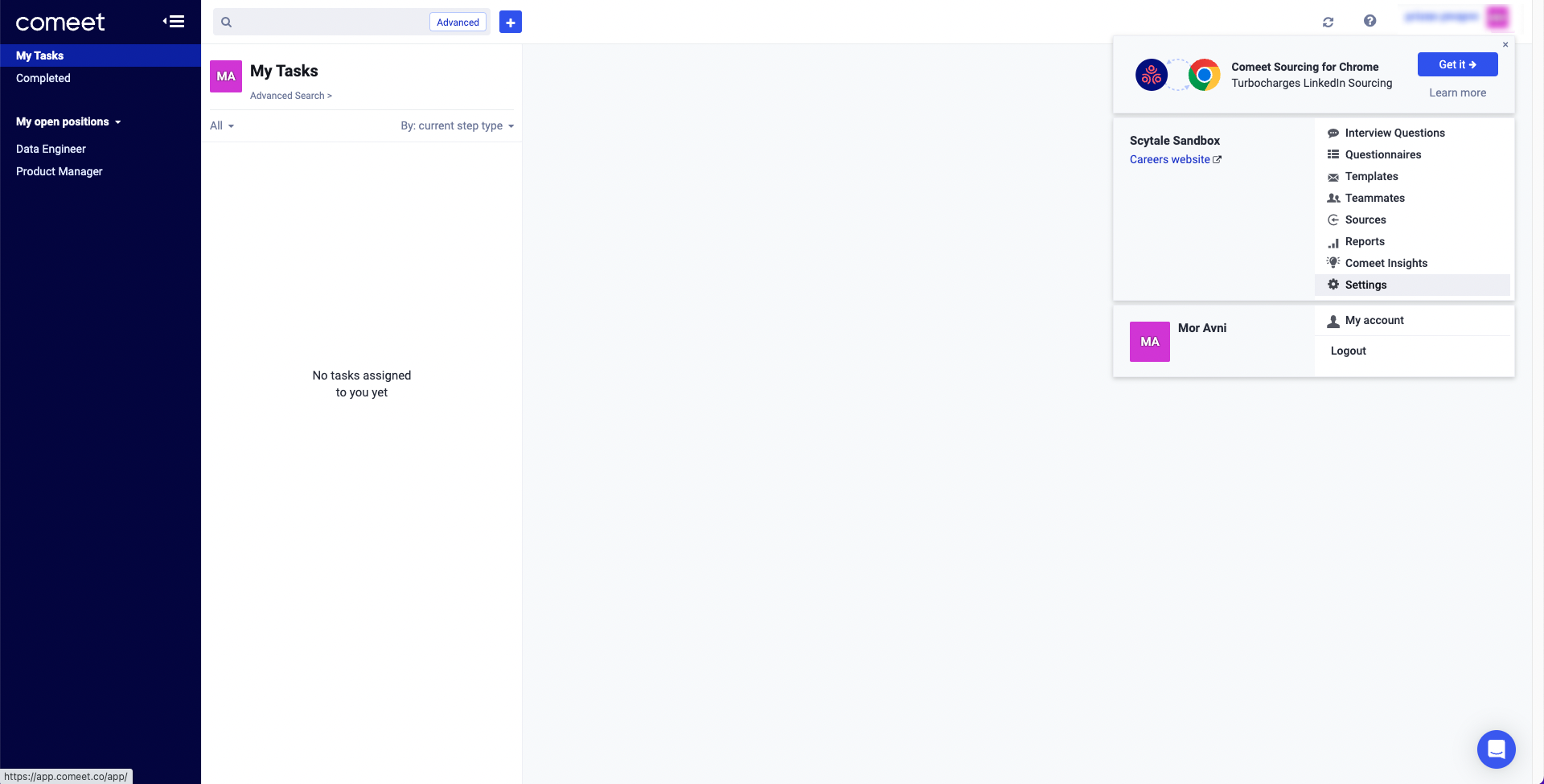
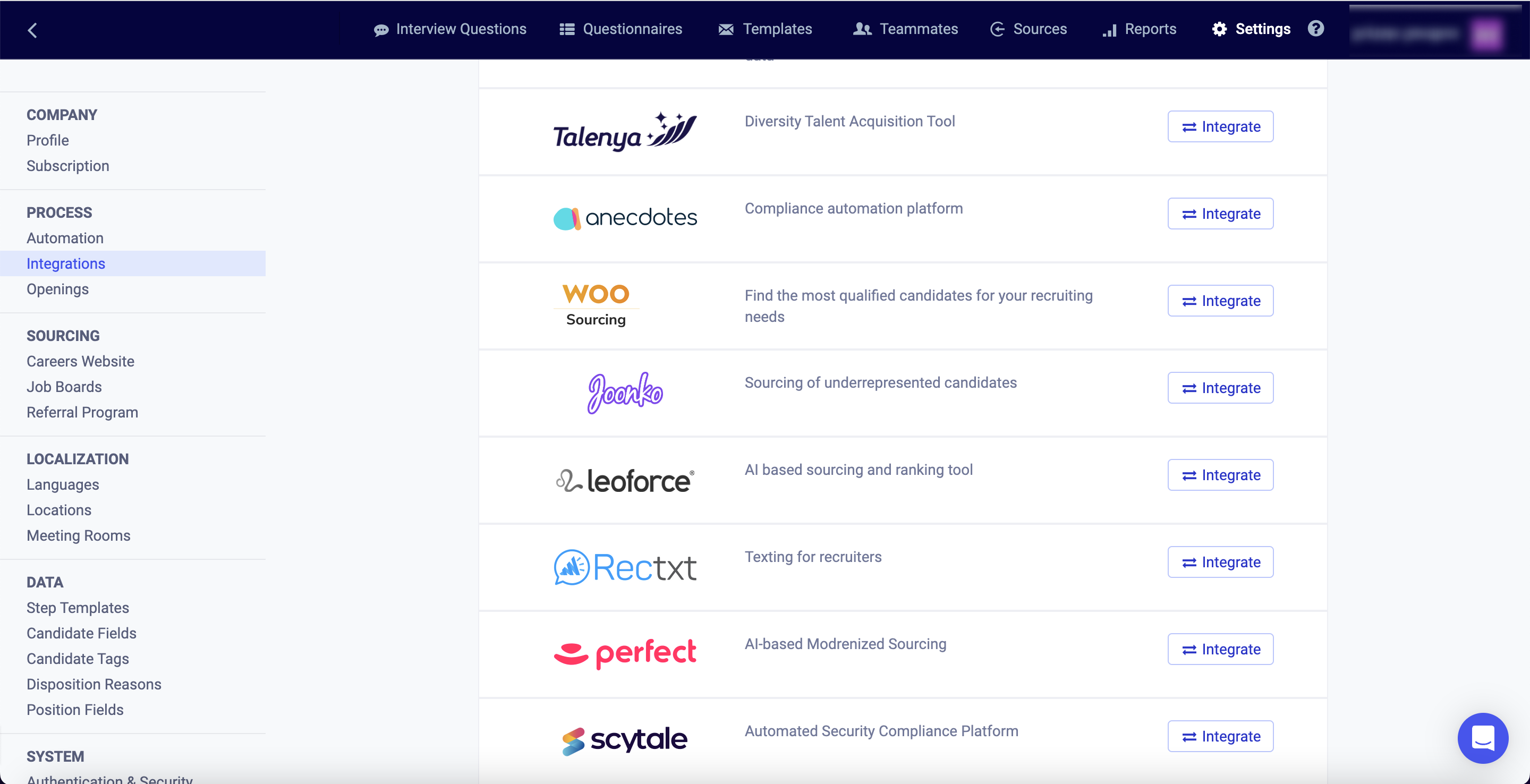
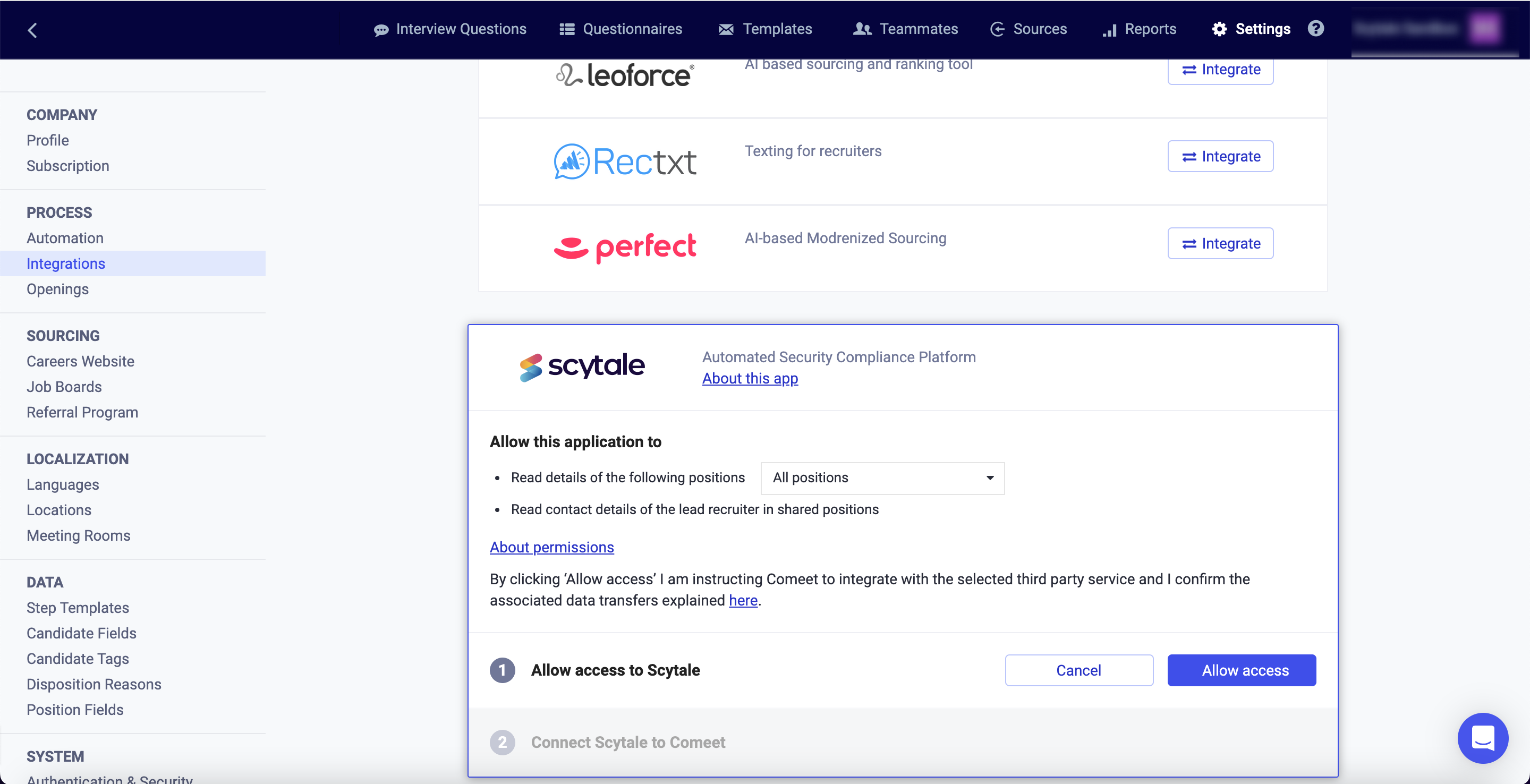
9) Click on "Save".