In this article, you will understand step by step how to easily integrate with Bitbucket
The integration with Bitbucket will allow all repositories and pull requests to be collected automatically for auditing purposes. Performing this task manually can be quite tedious. Henceforth the integration will streamline the testing related to source control and change management. For example, the code review control will now automatically be collected as evidence.
Permissions for Bitbucket Integration
Scytale collects evidence automatically for audit purposes. Below you will find a list of appropriate permissions. All the permissions Scytale asks for the integration with Bitbucket are read-only and do not allow us to perform any actions within your Bitbucket account.
repositoryaccountpullrequest
How to Connect Scytale and Bitbucket
1) In Scytale, go to 'Integrations'.

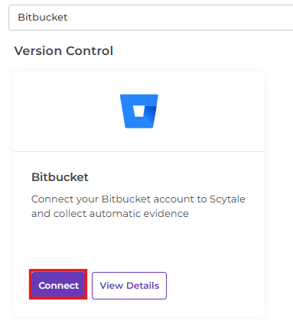
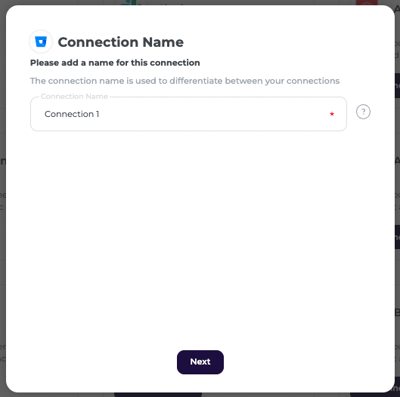
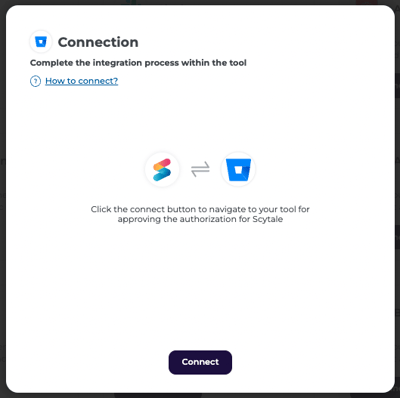
5) You will now be redirected to Bitbucket to approve the authorization with Scytale.
You can read through the permissions and then select "Grant access".
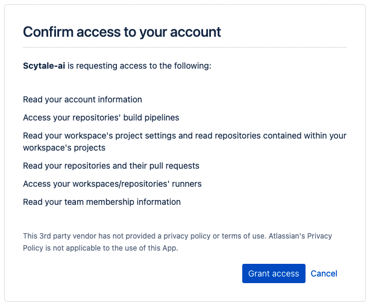
6) Back in Scytale select the Bitbucket workspaces that are relevant to the audit. The data will be collected automatically by Scytale.
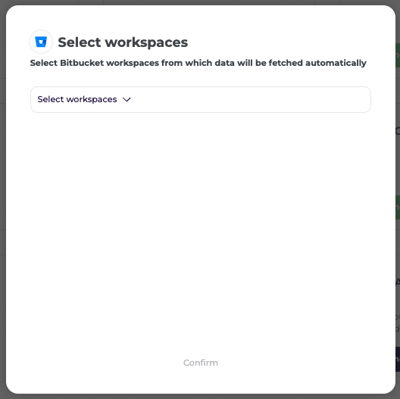
Note: if you don't select workspaces, the connection will not be completed and we cannot collect evidence.
You have now successfully connected to Bitbucket!
