In this article, you will understand step by step how to easily integrate with BambooHR
Automating the collection of HR listings through this integration streamlines the audit's sampling process and provides increased assurance of the accuracy and completeness of evidence collected. The elimination of human intervention further assures auditors that the evidence can be relied upon. By using this integration, you can meet regulatory and compliance standards more efficiently, while ensuring a more streamlined and reliable auditing process.
Permissions for BambooHR Integration
Scytale uses read-only permissions to collect employee information relevant to the audit. Scytale will have access to employee details, but not perform any actions.
The following permissions are used to collect the data:
Basic InfoAddressContactEducationHire DateOriginal Hire DateEmployment StatusJob Information
How to Connect Scytale and BambooHR
1) In Scytale, go to 'Integrations'.

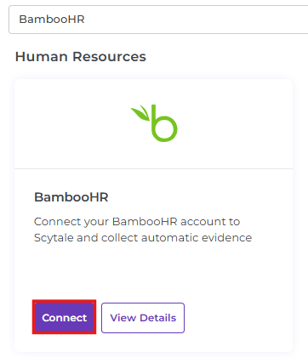
ex: If you sign in with "Scytale.bamboohr.com", your subdomain is "Scytale".
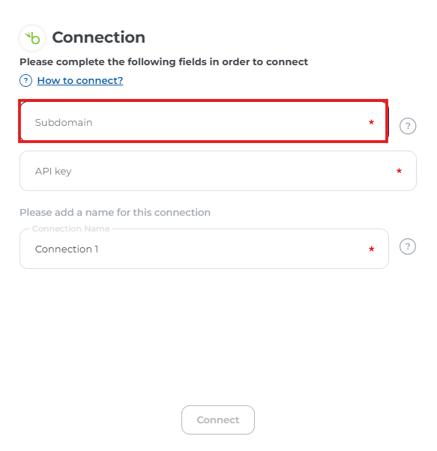
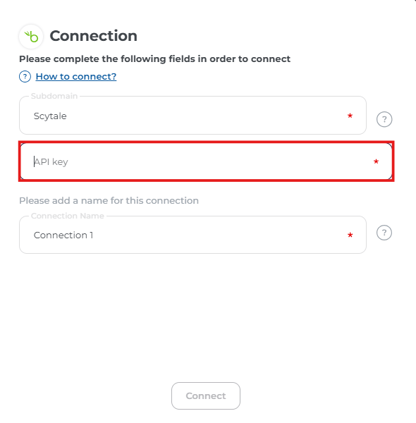
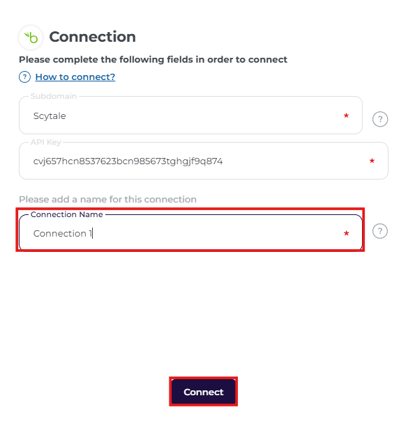
How To Create An API Key In BambooHR
1) Log in to BambooHR https://app.bamboohr.com
Click on "Add New Key".
Add a name for this key.
Click on "Generate Key".
Click on "COPY KEY".
Non-Full Admin Access Levels:
There is also an option not to use full admin access:
- Go to Settings and select "Access Levels".
- Under custom levels, select IT.
- Click on the dropdown settings on the right corner.
- Select "Add a Non-Employee BambooHR User".
- Select Integration Level on the left menu.
- Select Access Level Settings.
- You should set your Access Level to view "All Employees" defined as follows: "This Access Level can access the information below for All Employees".
- Add view only permissions:
- Pernonal tab:
- Basic Info
- Address
- Contact
- Education
- Jobs tab:
- Hire Date
- Original Hire Date
- Employment Status
- Job Information
- Pernonal tab:
