Here’s how to resolve common issues that prevent your storage account from connecting to the platform
🔍 Why This Happens
The integration may fail if one or more required resources are missing or not configured properly in your Azure environment.
Specifically, the monitor checks for:
-
Presence of at least one Blob container
-
Availability of metrics and alerts
-
Basic Azure resources like workbooks and resource groups
Without these, the system can’t validate or monitor your Azure Storage activity.
✅ What You Need to Do
📦 1. Make Sure Storage Resources Are Present
-
Log into your Azure portal
-
Go to your Storage Account
-
Check that at least one Blob container exists
-
Verify if there are Workbooks linked to the storage account
If these are missing, create the required items, then return to the platform and reconnect.
📊 2. Enable Metrics
To ensure metrics are available for monitoring:
-
In your Azure Storage account, go to Monitoring > Metrics.

2. Select a Metric Namespace if more than one is available. Namespaces help organize your metrics by category—such as Files, Tables, Blobs, or Queues—making it easier to find the data you need. Most services will only have one namespace, but storage accounts often have multiple.
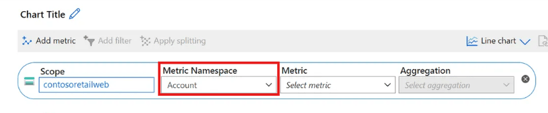
3. Choose a Metric from the list of available options based on the scope and namespace you selected. This defines the type of data you'll be tracking—such as storage usage, latency, or error rates.
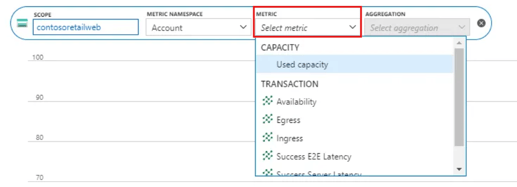
5. Click Add metric.
If you want to display more than one metric on the same chart, repeat these steps.
For multiple charts in one view, select New chart.

🔔 3. Set Up Alerts
Alerts are needed to trigger compliance checks:
1. Open the Event Detail Page
2. Go to the list of events in your Azure portal.
3. Find and click Azure blob storage events to open its detail page.
4. At the top, click Set alert.


