In this article, you will understand step by step how to easily integrate with Azure Boards
Integrating with Azure Boards will streamline the auditing of the change management process and ensure an accurate and complete list of changes will be received for auditing purposes along with the connection to the pull request to document any change related to code.
This integration will only export and track all change request tickets that are relevant to the audit, only the relevant projects' change request tickets will be extracted.
This extraction process is automated by Scytale.
How to connect Azure Boards integration?
Step 1: Generate Personal Access Token in Azure DevOps
- Log in to Azure DevOps.
- On the right side, click on the settings icon.
- Go to "Personal access tokens"
- On the left side, click +New Token.
- Name the token.
- Expiration - It should be set to one year at least.
- Under Scopes, enable the following permissions:
- Work Items: read
- Release: read
- Graph: read
- Project and Team: Read
- Then, click "Create"
- Copy the token.
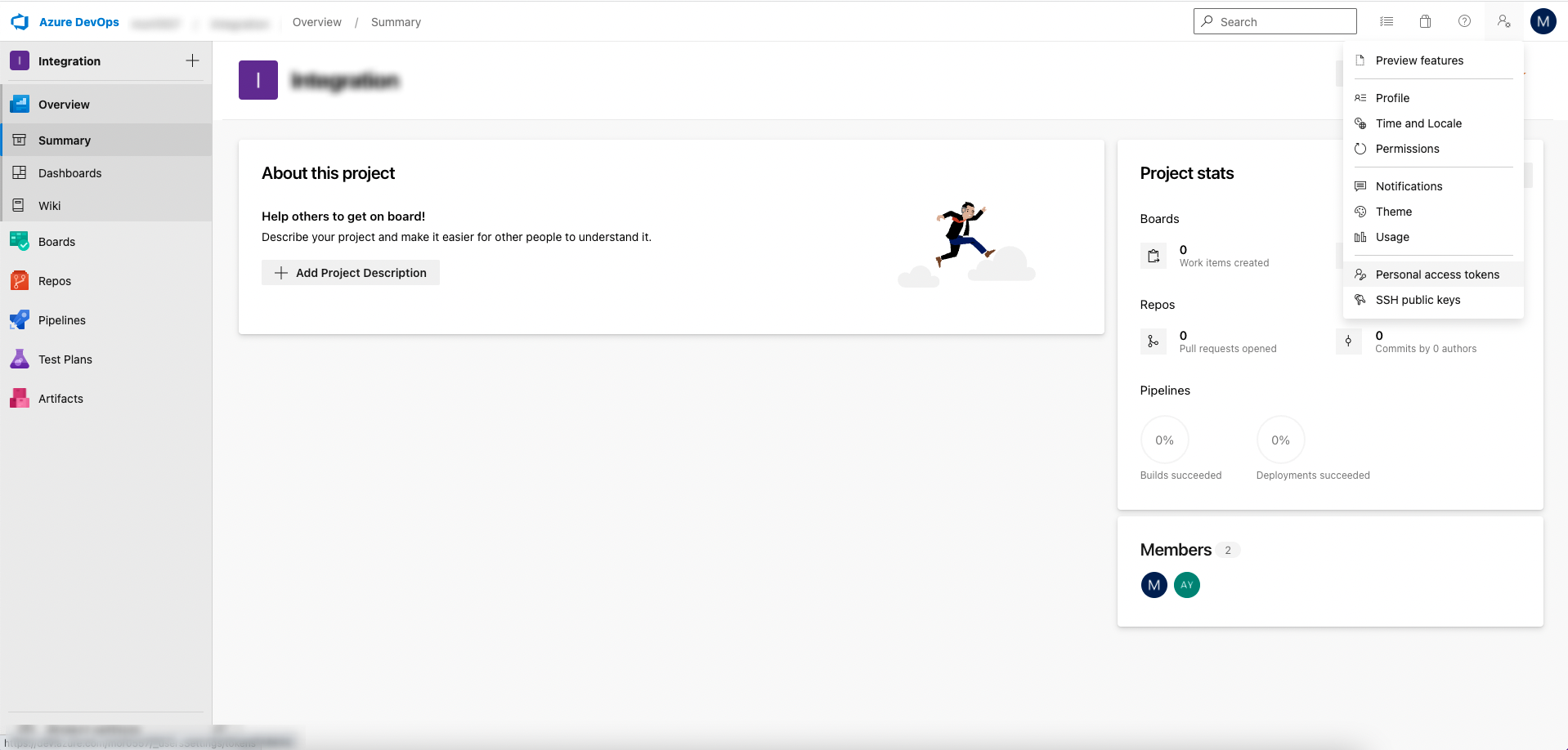
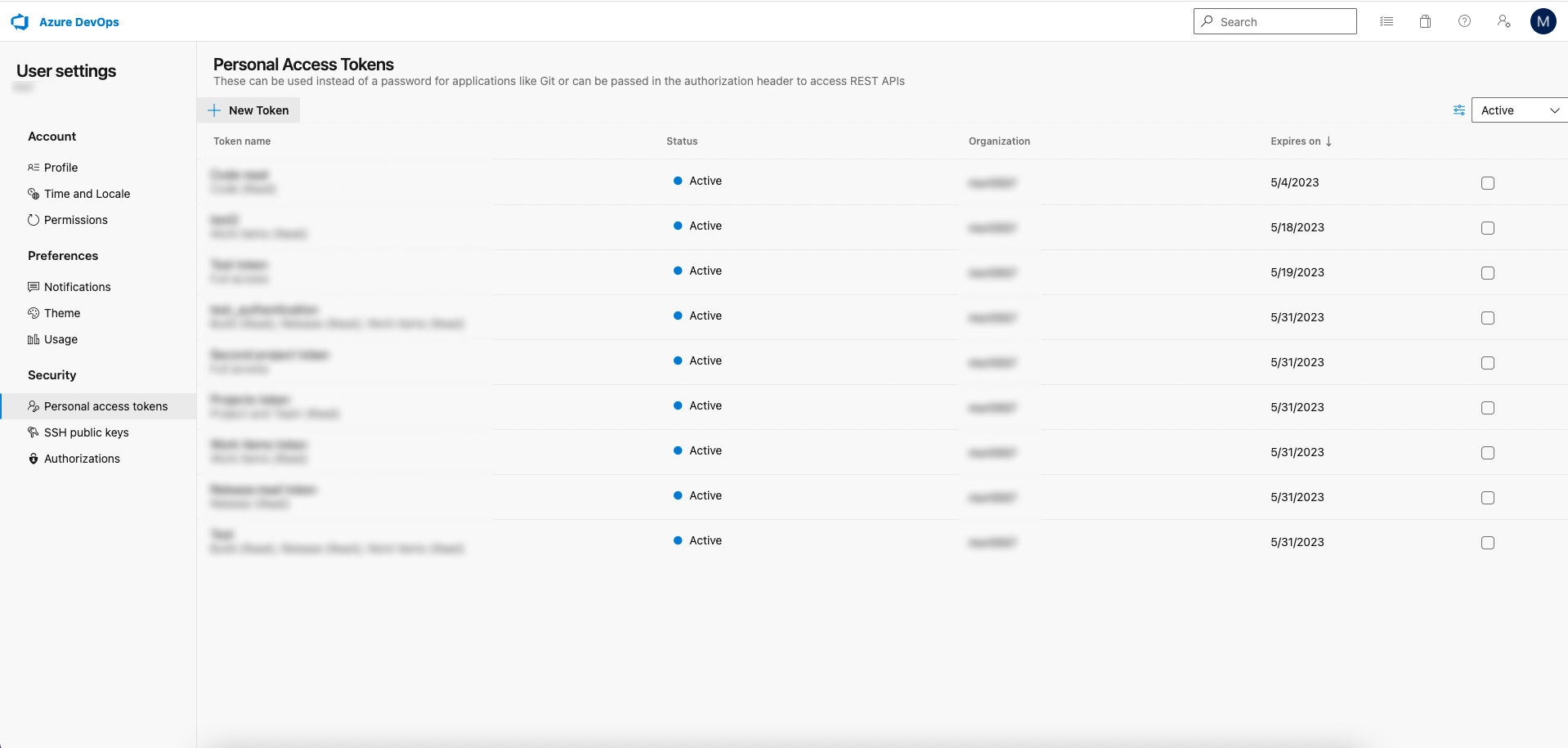
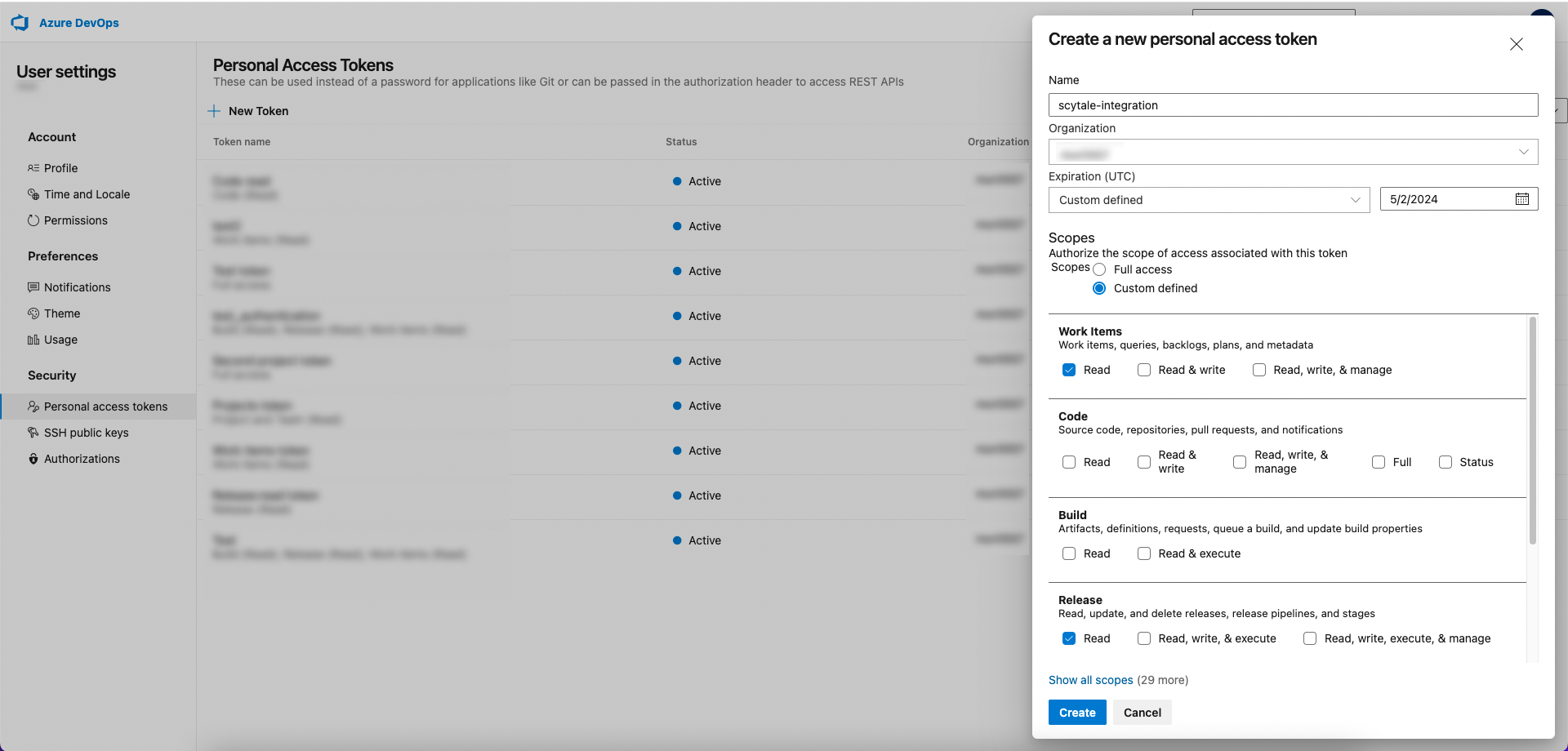
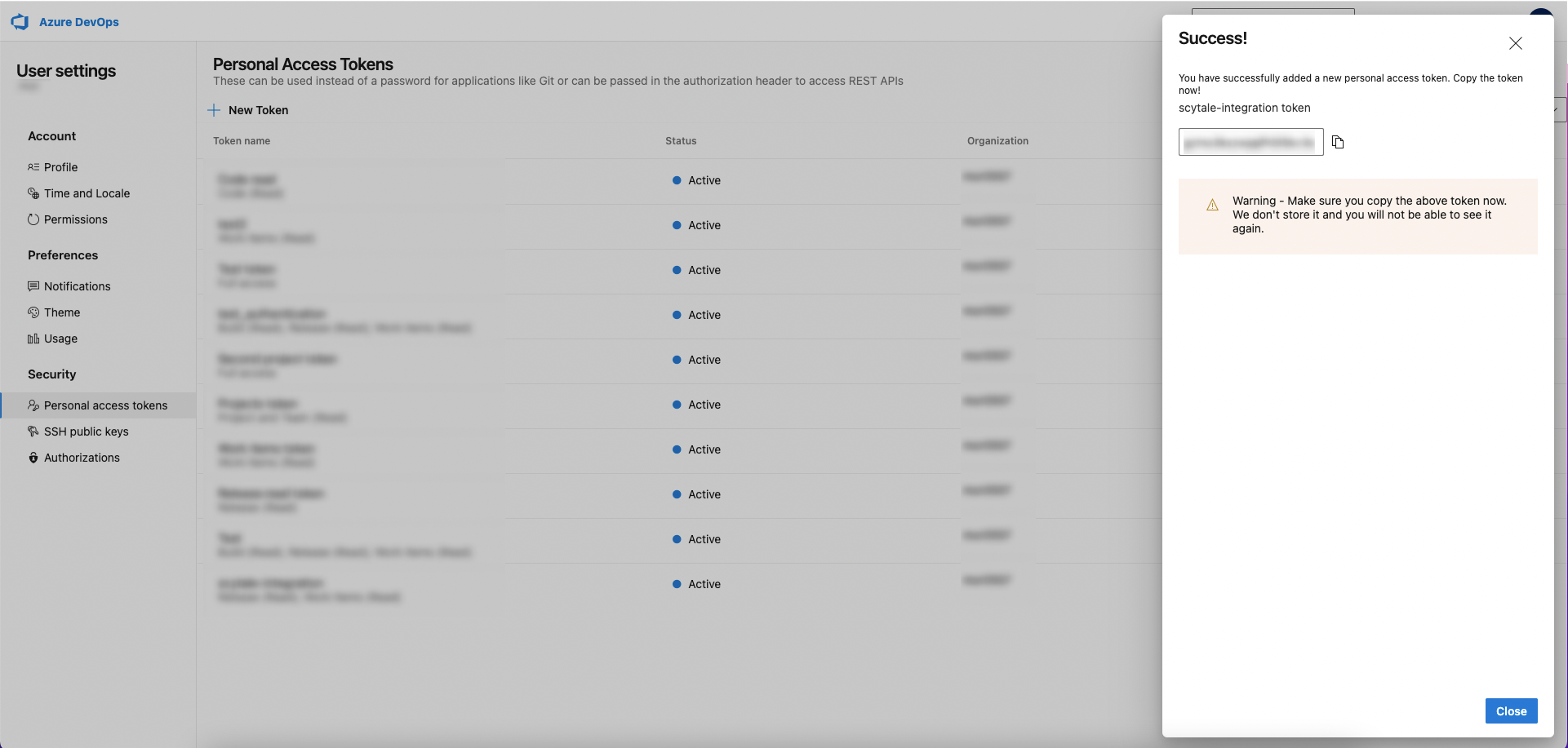
Step 2: Log in to the Scytale web app
- Click on the "Integrations" menu screen on the left-hand side.
- Click on the Connect button under the Azure Boards icon.
- Connection Name - is used to differentiate between your connections.
For instance, if you manage multiple accounts or would like to connect multiple times to the integration. It's automatically titled (Connection 1,2,3 etc), but you can change it to a custom name to make it easier to identify. - Paste the token that you generated in Azure DevOps.
- Click "Connect".
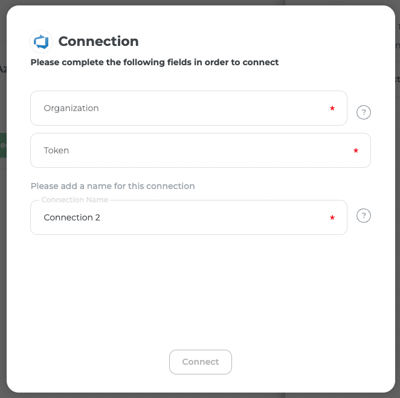
Step 3: Project Selection
- Select the Azure Boards projects that are relevant to the audit.
- Note: if you don't select projects, the connection will not be completed and we cannot collect evidence.
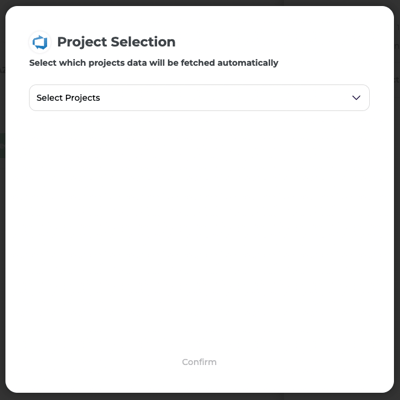
Permissions for the integration with Azure Boards:
The permissions give access to read and collect the work items data and the release pipelines from Azure DevOps. Scytale collects the evidence automatically with read-only permissions:
- Work Items: read
- Release: read
