In this article, you will understand step by step how to easily integrate with 1Password
Permissions for 1Password Integration
The required permission gives access to read information about your groups and users
Read (items)
How to Connect Scytale and 1Password
1) In Scytale, go to 'Integrations'.

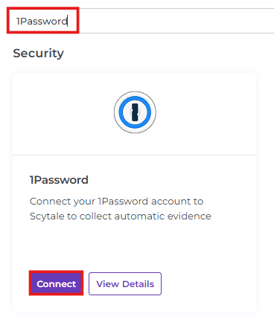
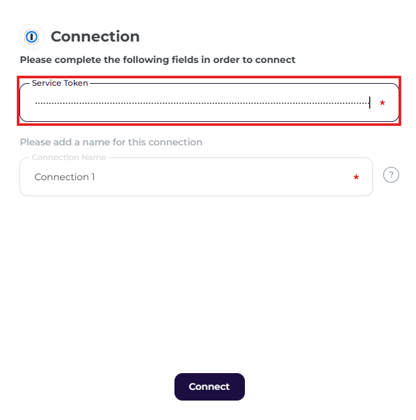
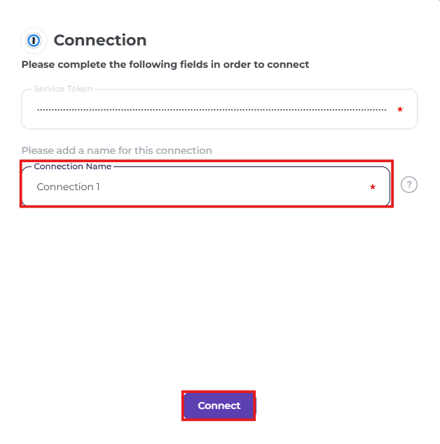
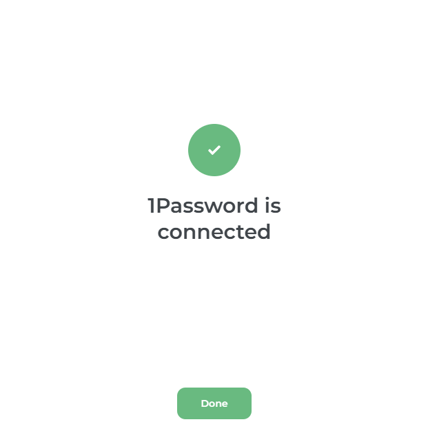
How to create a Service Token in 1Password
1) Login to your 1Password account.
2) First you will need to create a new empty vault.
Select 'Vaults' in the right tool bar.
Then, select '+ New vault' in the top left corner.
3) Give the empty fault a unique name and select 'Create Vault'.
Note: The fault you create MUST be empty, with no stored items or passwords, to ensure its contents remain secure and inaccessible.

4) Next, you will create a Service Token.
Select 'Developer Tools' in the right tool bar.
Then, select 'Directory' located at the top middle of the screen.
Finally, select 'Service Account'.

5) Give the service account a unique name and select 'Next'.

6) Choose the vault you just created and make sure the permissions are set to:
Read (items). Then select 'Create Account'.
Note: Permissions for a token cannot be changed after it's created. If you need different permissions, please revoke the existing token and create a new one. Revoking a token will result in loss of access to your account until a new token is issued.

7) Copy the Service Token and save it in a notepad for safekeeping.

